Salient: Recreating the Demo - Navigation Section
Your Guide to Recreating Elements of the Salient Demo for Joomla
- Salient
- Introduction
- Key Features
- Requirements
- How to Install
- Recreate the Demo
- Template Atoms
- Front Page Layout
- Sample Pages
- FAQ
- Template Tutorials
- Overriding Particle Settings
- Adding a Custom Style Sheet
- Adding a Custom Font
- Customizing the Error Page
- Using the Font Picker
- Using the Color Picker
- Using the Icon Picker
- Creating a New Particle
- Particle YAML Field Types
- Customizing Theme Files
- Creating Layout Presets
- Creating Custom File Overrides
- Template Font Index
Introduction

The Navigation section includes four module positions, navigation-a, navigation-b, navigation-c, and navigation-d. These module positions are created using the Layout Manager.

Here is a breakdown of the module(s) and particle(s) that appear in this section:
- Navigation A (module position)
- Navigation B (module position)
- Navigation C (module position)
- Navigation D (module position)
Section Settings
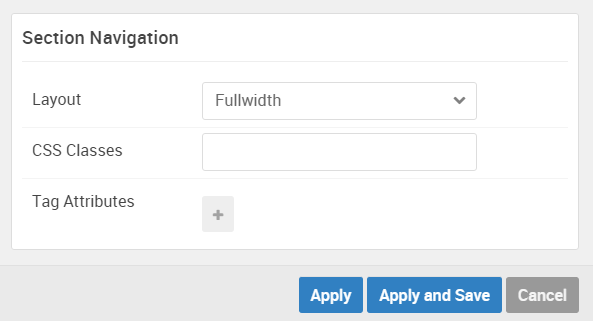
| Option | Setting |
|---|---|
| Layout | Fullwidth |
| CSS Classes | Blank |
| Tag Attributes | Blank |
Navigation A (module position)
Particle Settings
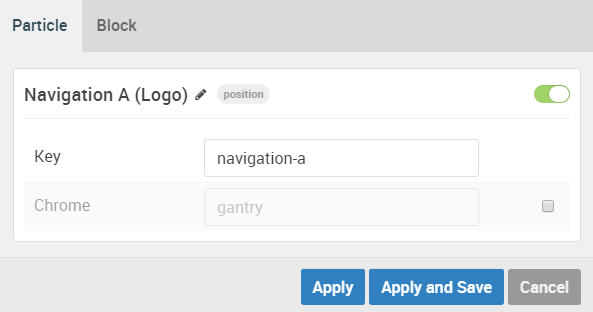
| Option | Setting |
|---|---|
| Key | navigation-a |
| Chrome | gantry |
Block Settings
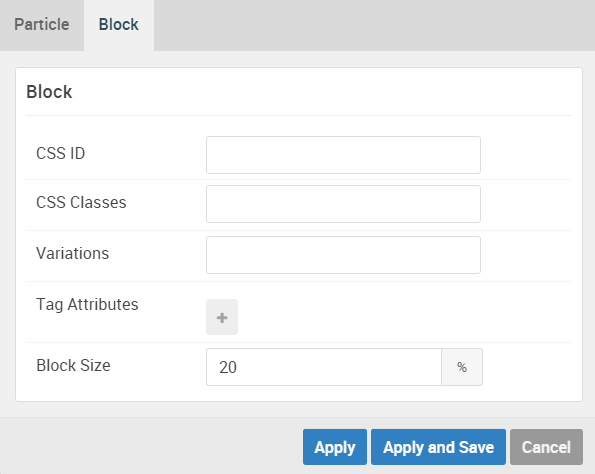
| Option | Setting |
|---|---|
| CSS ID | Blank |
| CSS Classes | Blank |
| Variations | Blank |
| Tag Attributes | Blank |
| Block Size | 20% |
Assigned Module(s)
Gantry 5 Particle (Logo)
We added a Logo particle to the navigation-a position. This was done by creating a Gantry 5 Particle module and selecting the Logo particle in the module's settings.
You will find the particle settings used in this particle below:
Particle Settings
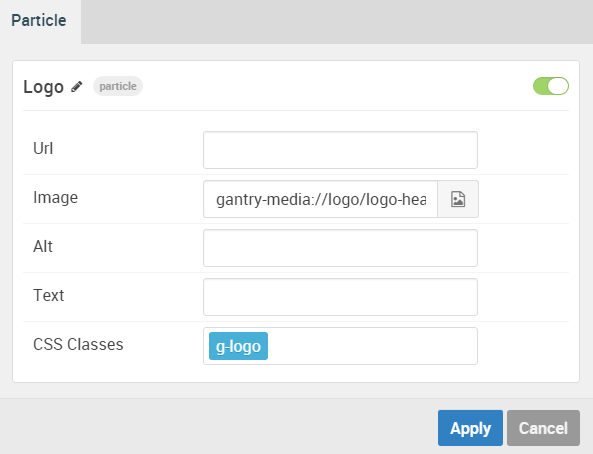
| Option | Setting |
|---|---|
| URL | Blank |
| Image | gantry-media://logo/logo-header.png |
| Alt | Blank |
| Text | Blank |
| CSS Classes | g-logo |
Navigation B (module position)
Particle Settings
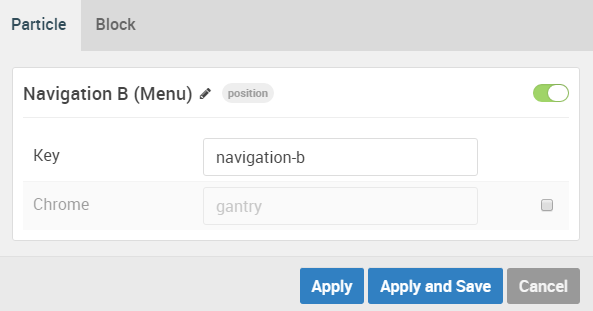
| Option | Setting |
|---|---|
| Key | navigation-b |
| Chrome | gantry |
Block Settings
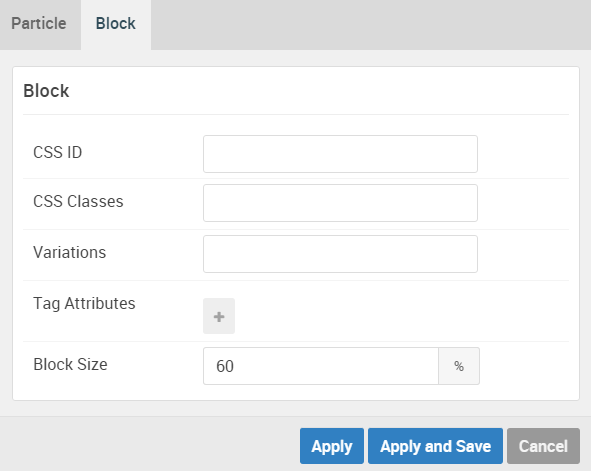
| Option | Setting |
|---|---|
| CSS ID | Blank |
| CSS Classes | Blank |
| Variations | Blank |
| Tag Attributes | Blank |
| Block Size | 60% |
Assigned Module(s)
Gantry 5 Particle (Menu)
We added a Menu particle to the navigation-b position. This was done by creating a Gantry 5 Particle module and selecting the Menu particle in the module's settings.
You will find the particle settings used in this particle below:
Particle Settings
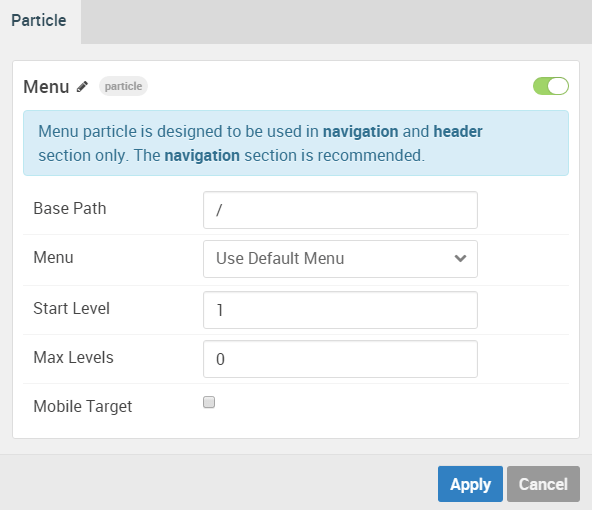
| Option | Setting |
|---|---|
| Base Path | / |
| Menu | Use Default Menu |
| Start Level | 1 |
| End Level | 0 |
| Mobile Target | Unchecked |
Navigation C (module position)
Particle Settings
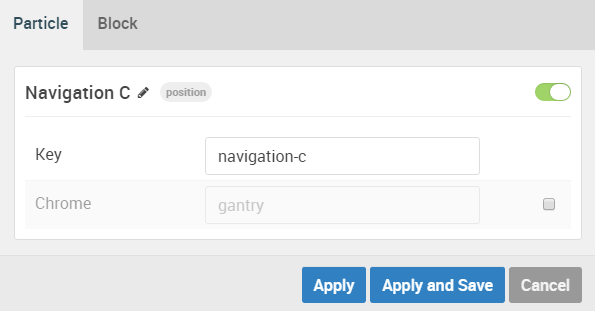
| Option | Setting |
|---|---|
| Key | navigation-c |
| Chrome | gantry |
Block Settings
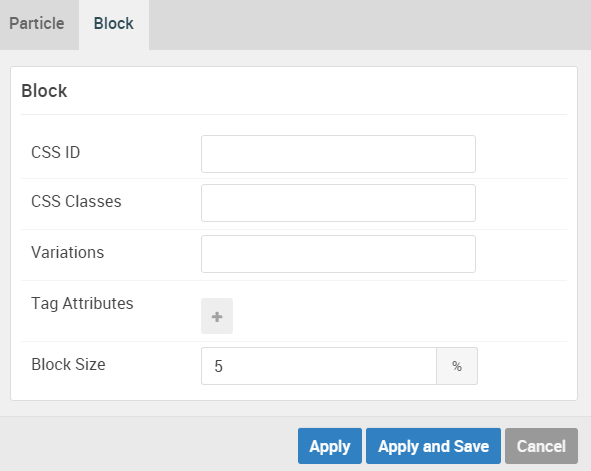
| Option | Setting |
|---|---|
| CSS ID | Blank |
| CSS Classes | Blank |
| Variations | Blank |
| Tag Attributes | Blank |
| Block Size | 5% |
Assigned Module(s)
Custom HTML
We added a Custom HTML module to the navigation-c position.
You will find the settings used in this module below:
Module Settings
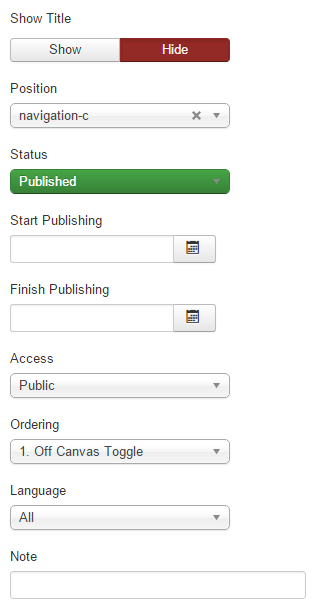
| Option | Setting |
|---|---|
| Title | Off Canvas Toggle |
| Show Title | Hide |
| Position | navigation-c |
Custom HTML
<div class="g-offcanvas-toggle" data-offcanvas-toggle="">
<i class="fa fa-fw fa-indent"></i>
</div>
Advanced
| Option | Setting |
|---|---|
| Module Class Suffix | Blank |
Navigation D (module position)
Particle Settings
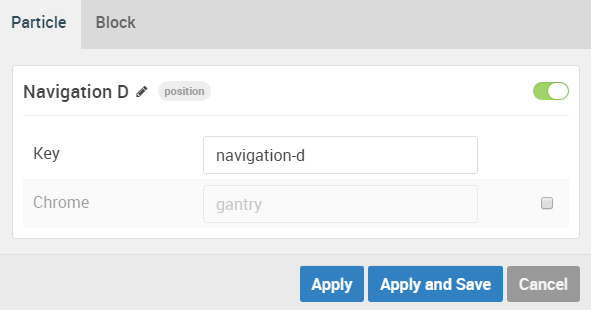
| Option | Setting |
|---|---|
| Key | navigation-d |
| Chrome | gantry |
Block Settings
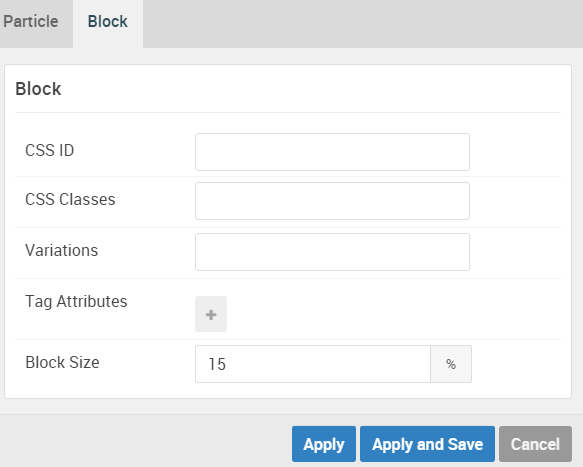
| Option | Setting |
|---|---|
| CSS ID | Blank |
| CSS Classes | Blank |
| Variations | Blank |
| Tag Attributes | Blank |
| Block Size | 15% |
Assigned Module(s)
Gantry 5 Particle (Social)
We added a Social particle to the navigation-d position. This was done by creating a Gantry 5 Particle module and selecting the Social particle in the module's settings.
You will find the particle settings used in this particle below:
Particle Settings
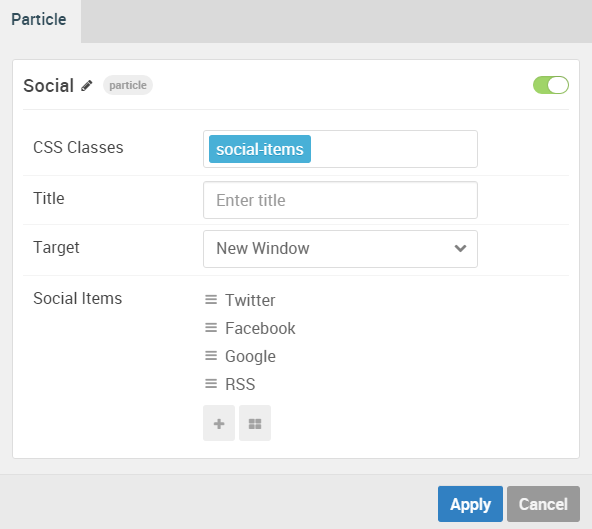
| Option | Setting |
|---|---|
| CSS Classes | social-items |
| Title | Blank |
| Target | New Window |
| Social Item 1 Name | Twitter |
| Social Item 1 Icon | fa fa-twitter fa-fw |
| Social Item 1 Text | Blank |
| Social Item 1 Link | http://twitter.com/rockettheme |