Acacia: Recreating the Demo - Page Options
Your Guide to Recreating Elements of the Acacia Template for Joomla
Page Options
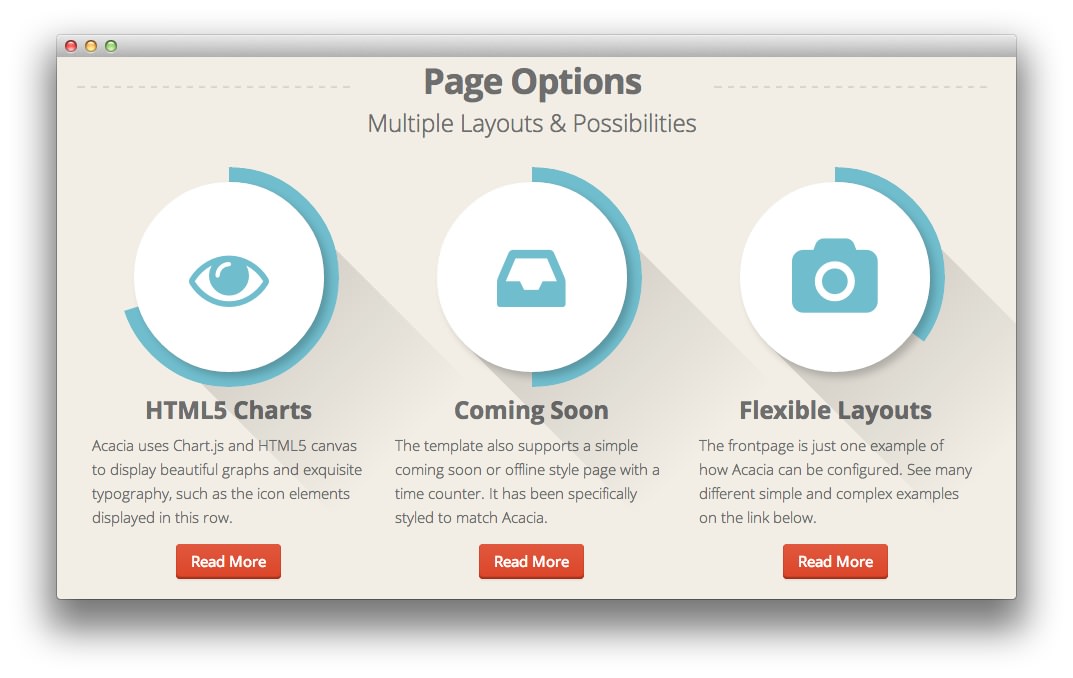
This area of the front page is a Custom HTML module. You will find the settings used in our demo below.
Any mod_custom (Custom HTML) modules are best handled using either RokPad or no editor as a WYSIWYG editor can cause issues with any code that exists in the Custom Output field.
Details
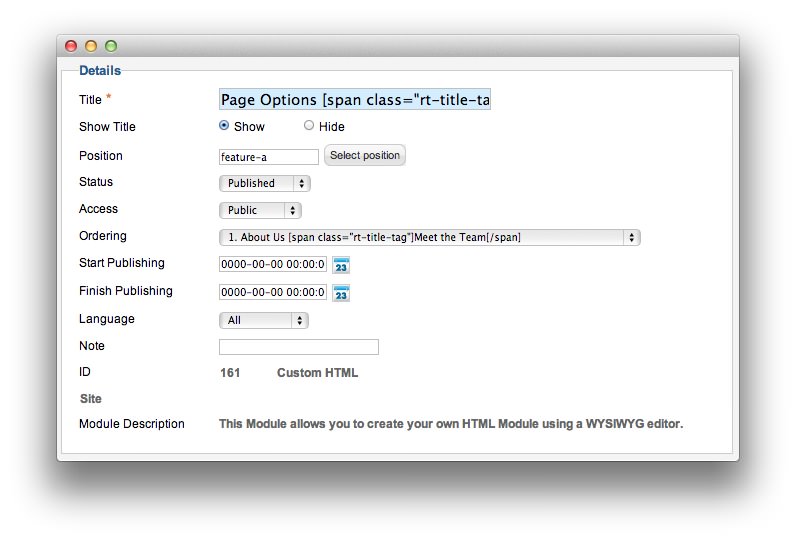
| Option | Setting |
|---|---|
| Title | Page Options [span class="rt-title-tag"]Multiple Layouts & Possibilities[/span] |
| Show Title | Show |
| Position | feature-a |
| Status | Published |
| Access | Public |
| Language | All |
| Note | Blank |
The title of this module requires RokCandy in order to appear properly on the screen due to the
[span]tags present in the title field. See the main RokCandy guide for additional instructions.
Custom Output
Enter the following in the Custom Output text editor.
<div class="gantry-width-33">
<div class="gantry-width-spacer">
<div class="rt-center">
<div class="canvas-graph" data-canvas-graph='{"icon":"icon-eye-open","iconSize":80,"radius":110,"size":15,"start":70}'><div class="longshadow"></div></div>
<h3 class="title">HTML5 Charts</h3>
</div>
<p>Acacia uses Chart.js and HTML5 canvas to display beautiful graphs and exquisite typography, such as the icon elements displayed in this row.</p>
<div class="rt-center">
<a href="/?amp;view=article&id=6&Itemid=112" class="readon">Read More</a>
</div>
</div>
</div>
<div class="gantry-width-33">
<div class="gantry-width-spacer">
<div class="rt-center">
<div class="canvas-graph" data-canvas-graph='{"icon":"icon-inbox","iconSize":80,"radius":110,"size":15,"start":50}'><div class="longshadow"></div></div>
<h3 class="title">Coming Soon</h3>
</div>
<p>The template also supports a simple coming soon or offline style page with a time counter. It has been specifically styled to match Acacia.</p>
<div class="rt-center">
<a href="/docs?tmpl=comingsoon" class="readon">Read More</a>
</div>
</div>
</div>
<div class="gantry-width-33">
<div class="gantry-width-spacer">
<div class="rt-center">
<div class="canvas-graph" data-canvas-graph='{"icon":"icon-camera","iconSize":80,"radius":110,"size":15,"start":35}'><div class="longshadow"></div></div>
<h3 class="title">Flexible Layouts</h3>
</div>
<p>The frontpage is just one example of how Acacia can be configured. See many different simple and complex examples on the link below.</p>
<div class="rt-center">
<a href="/?amp;view=article&id=6&Itemid=112" class="readon">Read More</a>
</div>
</div>
</div>
<div class="clear"></div>
You can find more information about the circular charts seen in this section by visiting our Charts tutorial.
Basic
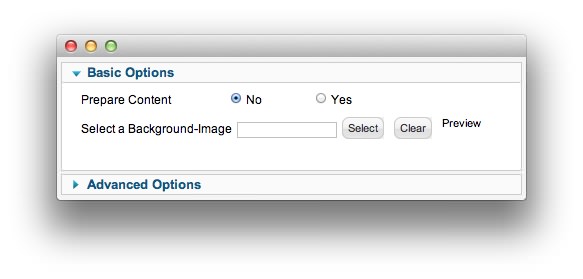
| Option | Setting |
|---|---|
| Prepare Content | No |
| Select a Background Image | Blank |
Advanced
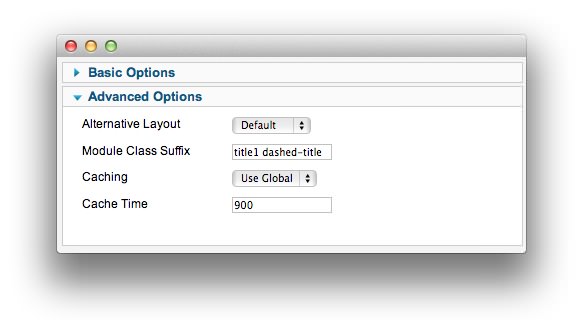
| Option | Setting |
|---|---|
| Module Class Suffix | title1 dashed-title |
Found errors? Think you can improve this documentation? Please edit this page. You can also view the history of this page.