Tessellate: Recreating the Demo - Header
Your Guide to Recreating Elements of the Tessellate Theme for WordPress
Header Section
-
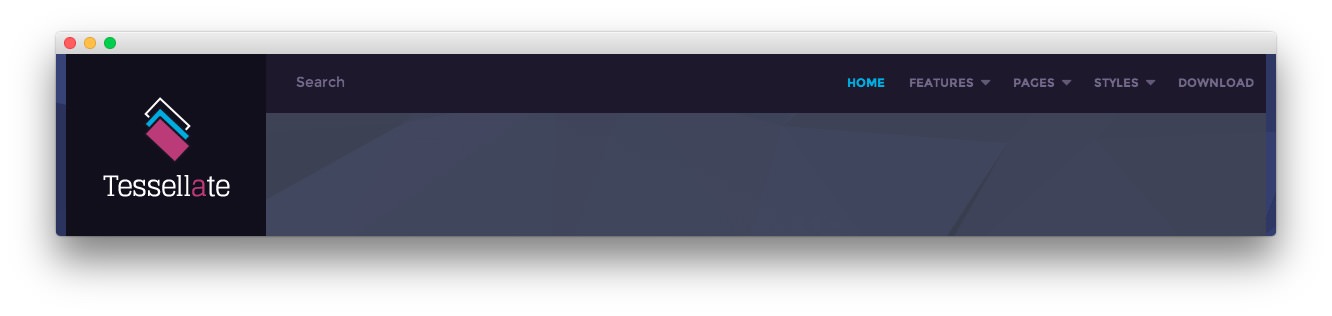 1Gantry Logo2RokAjaxSearch3Gantry Menu
1Gantry Logo2RokAjaxSearch3Gantry Menu
Here is the widget breakdown for the Header section:
- Gantry Logo
- Gantry Divider
- RokAjaxSearch
- Gantry Divider
- Gantry Menu
Gantry Logo
The first thing you will need to do is click and drag the Gantry Logo widget from the Available Widgets area of the Widgets menu to the appropriate section. Once this is done, the logo should appear in the upper-left area of the front page as it does in the demo. You can further customize this logo by following the instructions in our FAQ.
Gantry Divider
This widget tells WordPress to start a new widget column beginning with the widget placed directly below the divider in the section.
RokAjaxSearch
The RokAjaxSearch widget allows users to search your site for interesting content. Here is a breakdown of the options you will want to change to match the demo.
- Enter
fp-rokajaxsearchin the Custom Variations field. - Leaving everything else at its default setting, select Save.
Gantry Menu
The Gantry Menu widget should be set to match your site's main menu as it serves as the primary menu widget for the entire site. You can customize this menu by navigating to Administration -> Appearance -> Menus and creating or modifying your selected menu there.
Here is a breakdown of the widget options for this menu widget. Any options not present in this breakdown are left at default and should not be adjusted.
| Option | Setting |
|---|---|
| Menu | Main Menu |
| Menu Theme | Dropdown |
| SplitMenu Style | Sidebar Menu |
| Limit Levels | No |
| Start Level | 0 |
| End Level | 0 |
| Show All Children | Yes |
| Show Empty Menu | No |
| Maximum Depth | 10 |
| Custom Chrome | Menu |