Tachyon: Recreating the Demo - Controls
Your Guide to Recreating Elements of the Tachyon Theme for WordPress
Controls
-
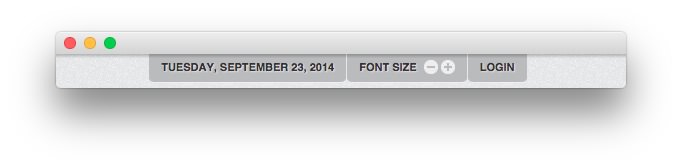 1Gantry Date2Gantry Font Sizer3Gantry Login Button
1Gantry Date2Gantry Font Sizer3Gantry Login Button
Here is the widget breakdown for the Controls section:
- Gantry Date
- Gantry Font Sizer
- Gantry Login Button
Gantry Date
The Gantry Date widget displays the current date for visitors. The options used in the demo are listed below.
| Option | Setting |
|---|---|
| Client Side Date | Unchecked |
| Date Format | Tuesday, September 23, 2014 |
All other options are either left blank or set to their default.
Gantry Font Sizer
The Gantry Font Sizer widget gives your visitors the ability to adjust the size of the font as it appears on the page. The options used in the demo are listed below.
| Option | Setting |
|---|---|
| Font Sizer Text | Font Size |
All other options are either left blank or set to their default.
Gantry Login Button and Gantry Login Form
The Gantry Login Button widget activates the Login pop-up which allows members to log in to their accounts on the frontend of the site. Simply drag this widget to the widget section (there's a separate widget section for the Gantry Login Form) and complete the following to replicate the demo.
- Enter
Loginin the Login Text field. - Enter
Logoutin the Logout Text field. - Leaving everything else at its default setting, select Save.
The login form that appears when you click the Gantry Login Button is actually a Gantry Login Form widget. Here are the widget options you will need to change in order to match the demo. In this case, the widget has been placed in the Login widget position.
| Option | Setting |
|---|---|
| Title | Login Form |
| User Greeting | Hi, |
| Pre-text | Blank |
| Post-text | Blank |