Sirocco: Recreating the Demo - Portfolio Page
Your Guide to Recreating Elements of the Sirocco Demo for WordPress
Introduction
The Portfolio example page demonstrates how you can create a beautiful page with the Sirocco theme. Here is some information to help you replicate this page as it appears in the demo.
Theme Override Options
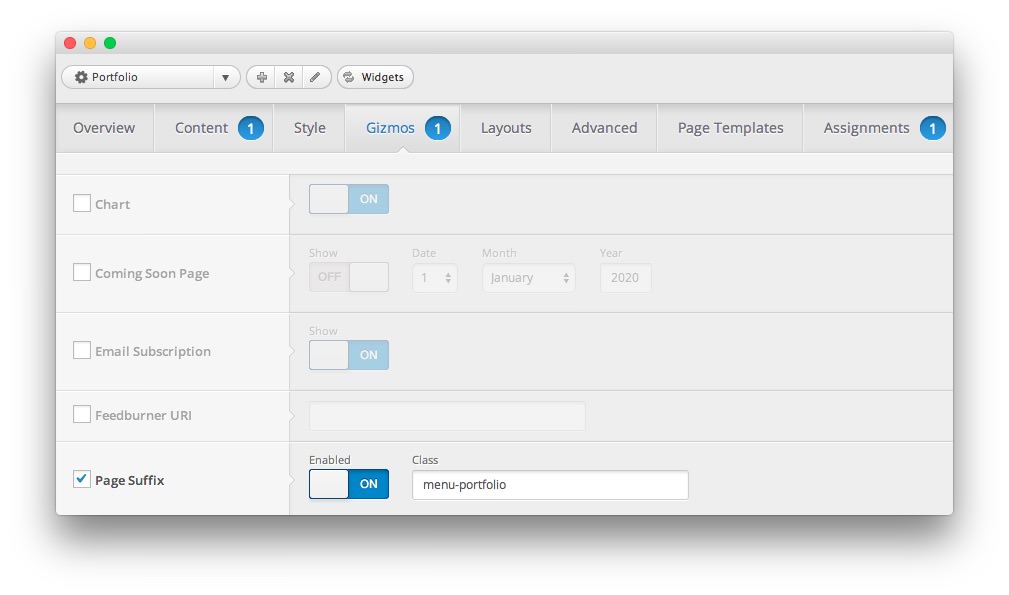
The Portfolio page is a regular Page. To recreate the layout the way it appears in our demo, enter menu-portfolio in the Page Suffix field in the Gizmos page inside the Sirocco theme settings. This suffix is tied to a class in the demo.less file that sets the page up so it appears the way it does in the demo.
In order for this to work, you should have the Page Suffix option set to On in Admin > Sirocco > Gizmos. You will likely need to create a theme override specifically for the page before assigning that suffix to it. For more information on creating theme overrides, visit our Gantry Documentation.
Mainbody
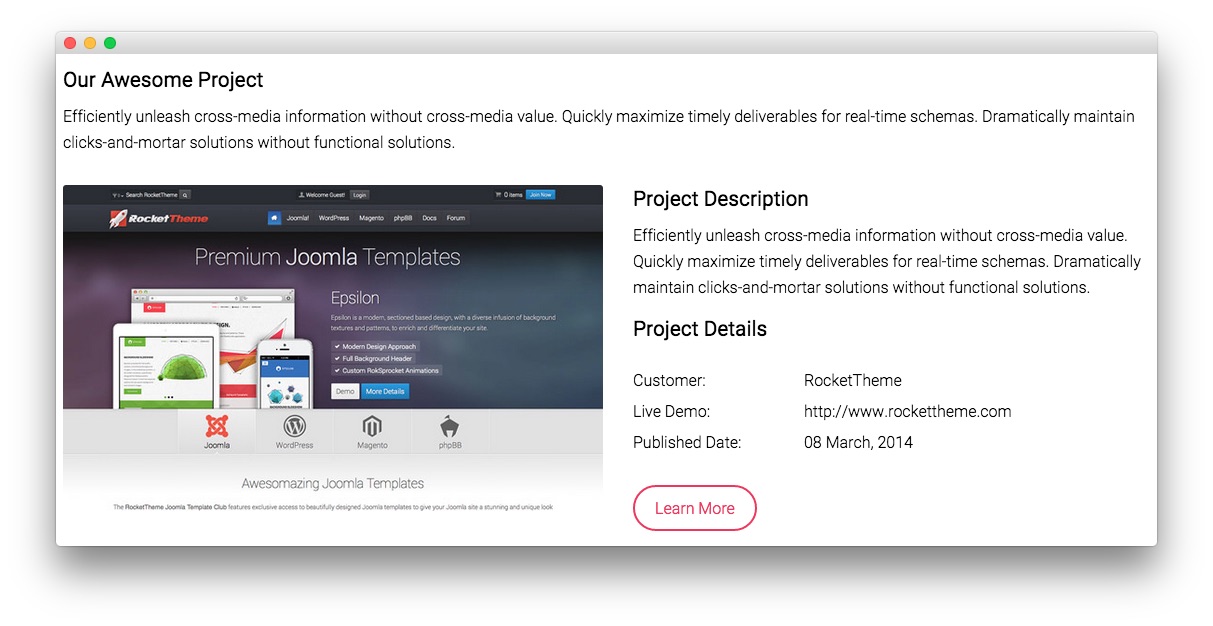
The page's content body is set in the Portfolio page. You will find the content used in the page below.
<h3>Our Awesome Project</h3>
<p>Efficiently unleash cross-media information without cross-media value. Quickly maximize timely deliverables for real-time schemas. Dramatically maintain clicks-and-mortar solutions without functional solutions.</p>
<div class="gantry-row">
<div class="gantry-width-container">
<div class="gantry-width-50">
<div class="gantry-width-spacer">
<span class="rt-image">
<img src="http://(Your Site URL)/wp-content/rockettheme/rt_sirocco_wp/pages/portfolio/img-17.jpg" alt="image" />
</span>
</div>
</div>
<div class="gantry-width-50">
<div class="gantry-width-spacer">
<h3>Project Description</h3>
<p>Efficiently unleash cross-media information without cross-media value.<span class="hidden-tablet"> Quickly maximize timely deliverables for real-time schemas. Dramatically maintain clicks-and-mortar solutions without functional solutions.</span></p>
<h3>Project Details</h3>
<div class="gantry-row">
<div class="gantry-width-30">
<div class="gantry-width-spacer">
<p class="smallmarginbottom">Customer:</p>
<p class="smallmarginbottom">Live Demo:</p>
<p class="smallmarginbottom">Published<span class="hidden-tablet"> Date</span>:</p>
</div>
</div>
<div class="gantry-width-70">
<div class="gantry-width-spacer">
<p class="smallmarginbottom">RocketTheme</p>
<p class="smallmarginbottom">http://www.rockettheme.com</p>
<p class="smallmarginbottom">08 March, 2014</p>
</div>
</div>
</div>
<div class="clear"></div>
<p class="largemargintop"><a href="http://www.rockettheme.com/wordpress-themes/sirocco" class="readon">Learn More</a></p>
</div>
</div>
</div>
</div>
<div class="clear"></div>
Widgets
Below is a brief rundown of the widgets used to make up the demo page. Widgets in the Header and Copyright positions are outlined in the main demo replication area of this guide.
-
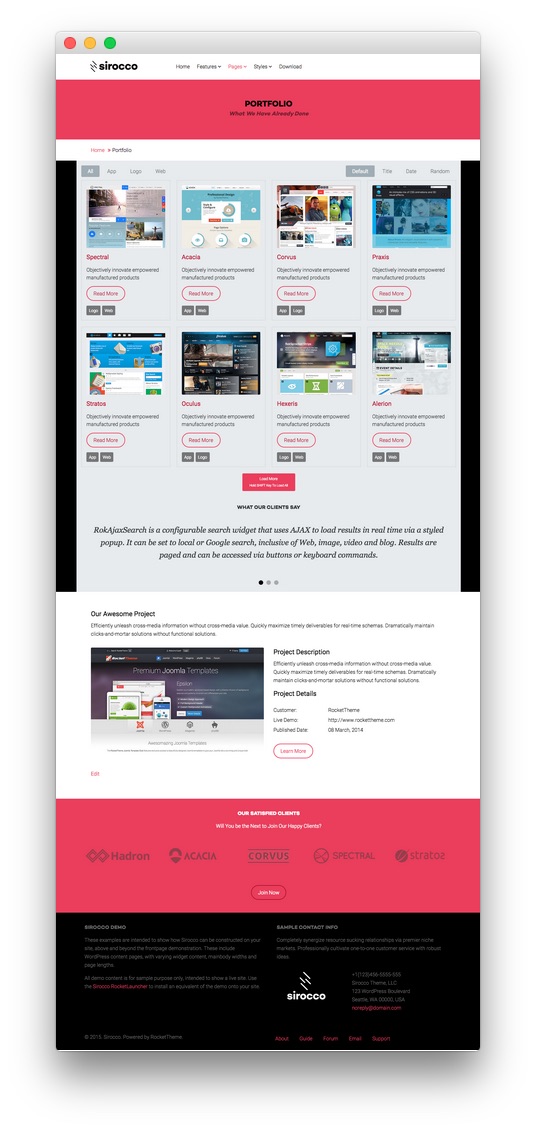 1Showcase - Text2Breadcrumbs3Expanded Top - RokSprocket4Main Bottom - RokSprocket5Mainbody6Extension - Text7Bottom - Text8Bottom - Text
1Showcase - Text2Breadcrumbs3Expanded Top - RokSprocket4Main Bottom - RokSprocket5Mainbody6Extension - Text7Bottom - Text8Bottom - Text
- Showcase - Text
- Breadcrumbs
- Expanded Top - RokSprocket
- Mainbody
- Main Bottom - RokSprocket
- Extension - Text
- Bottom - Text
- Bottom - Text
Showcase Section

Here is the widget breakdown for the Showcase section:
Text
This section of the page is a standard text widget. You will need to enter the following in the main text field.
Here is a breakdown of options changes you will want to make to match the demo.
| Option | Setting |
|---|---|
| Title | Portfolio[span class="rt-title-tag"]What We Have Already Done[/span] |
| Widget Variations | RT-Center, No Margin All |
| Custom Variations | rt-title-large rt-nomodulecontent rt-top-large-padding |
Leaving everything else at its default setting, select Save.
Breadcrumbs Section
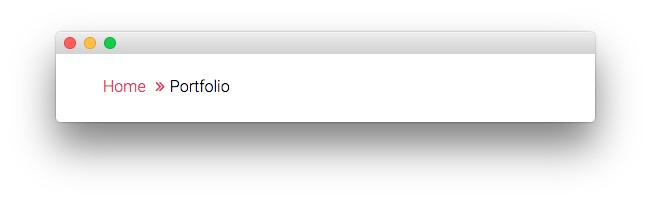
Gantry Breadcrumbs
The Gantry Breadcrumbs widget gives you the ability to present page-aware breadcrumbs on the page. All you need to do to add them is to drag the Gantry Breadcrumbs widget from the Available Widgets area to the Breadcrumbs widget position.
Expanded Top Section
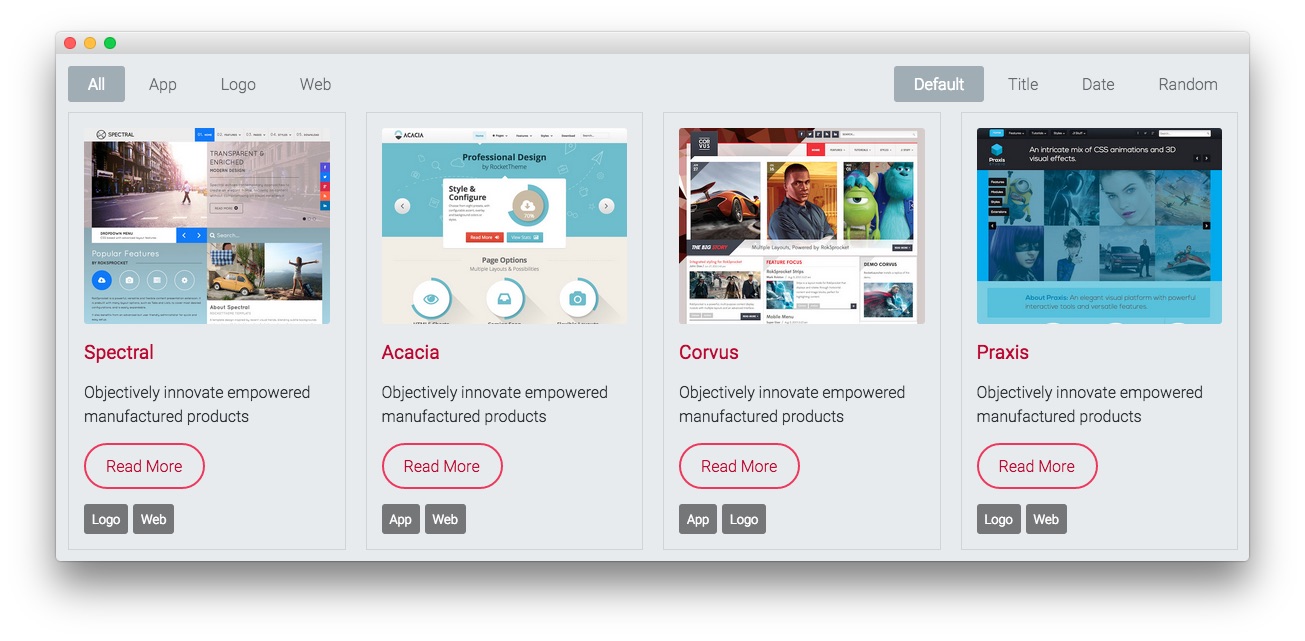
Here is a breakdown for the Expanded Top section:
RokSprocket (Mosaic)
This area of the demo is a RokSprocket widget. You will need to do two things to prepare this widget so that it looks similar to the one in the demo.
First, you will need to create the RokSprocket Widget. You can do this by navigating to Administration -> RokSprocket Admin and creating a new Mosaic widget.
You can find out more about RokSprocket and how to set up and modify widgets by visiting our RokSprocket documentation.
Simple Content Provider
In this instance, we used the Simple content provider in order to allow us to create custom items, without having to create posts to connect them to. The Title and Description fields of these items are custom, with custom images set, as well. Any tags set appear below the description on the frontend.
| Option | Setting |
|---|---|
| Title | Spectral |
| Description | Objectively innovate empowered manufactured products |
| Image | Custom |
| Link | Custom |
| Tags | logo, web |
Here is a look at the Mosaic Layout Options for this widget.
| Option | Setting |
|---|---|
| Theme | Default |
| Display Limit | ∞ |
| Columns | 4 |
| Preview Length | ∞ |
| Only Show Tags | |
| Strip HTML Tags | No |
| Blocks Per View | 8 |
| Article Details | Hide Author and Date |
| Block Animation | Fade, Scale, Rotate |
| Ordering | Default, Title, Date, Random |
| Image Resize | Disable |
Once you have created this widget, you can add it via the Widgets menu by clicking RokSprocket and dragging it to the appropriate section. When you have done this, you will need to complete the following.
- Select your RokSprocket Featured widget in the Choose Widget field.
- Leaving everything else at its default setting, select Save.
The widget should now be created and ready for use on the front page of your WordPress site.
Main Bottom
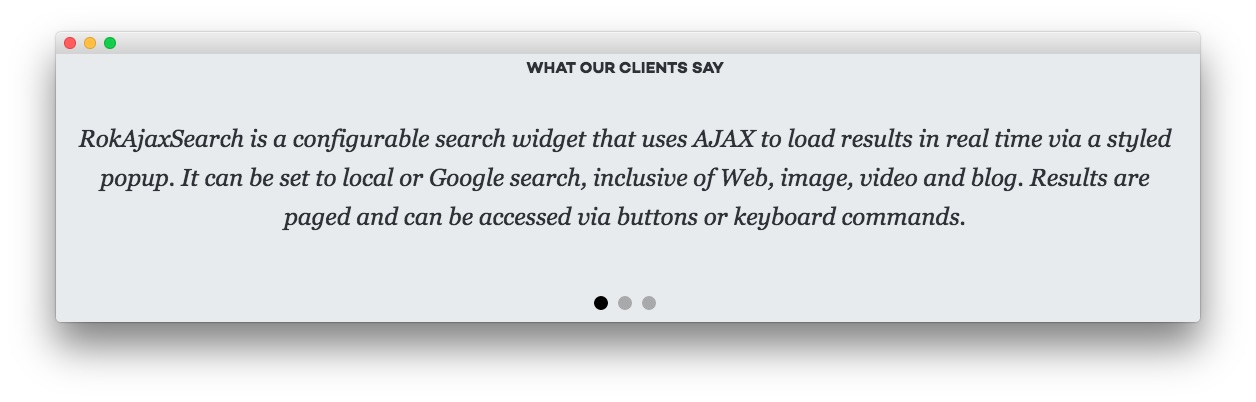
Here is a breakdown for the Main Bottom section:
RokSprocket (Strips)
This area of the demo is a RokSprocket widget. You will need to do two things to prepare this widget so that it looks similar to the one in the demo.
First, you will need to create the RokSprocket Widget. You can do this by navigating to Administration -> RokSprocket Admin and creating a new Strips widget.
You can find out more about RokSprocket and how to set up and modify widgets by visiting our RokSprocket documentation.
Simple Provider
We used the Simple Provider to enable us to create custom RokSprocket content without having to create separate posts or pages to do so. Here are the details of one of the Simple Items in the Featured Article List.
| Option | Setting |
|---|---|
| Title | None |
| Image | None |
| Link | None |
Description
<p class="promo2">RokAjaxSearch is a configurable search widget that uses AJAX to load results in real time via a styled popup. It can be set to local or Google search, inclusive of Web, image, video and blog. Results are paged and can be accessed via buttons or keyboard commands.</p>
Here is a look at the Strips Layout Options for this widget.
| Option | Setting |
|---|---|
| Theme | Default |
| Display Limit | ∞ |
| Preview Length | ∞ |
| Strip HTML Tags | No |
| Previews Per Page | 1 |
| Items Per Row | 1 |
| Arrow Navigation | Hide |
| Pagination | Show |
| Animation | Fade Delayed |
| Autoplay | Disable |
| Autoplay Delay | 5 |
| Image Resize | Disable |
You can set the RokSprocket filters to include any category, specific posts, or otherwise you would like to have featured in this widget.
Once you have created this widget, you can add it via the Widgets menu by clicking RokSprocket and dragging it to the appropriate section. When you have done this, you will need to complete the following.
| Option | Setting |
|---|---|
| Title | What Our Clients Say |
| Choose Widget | (Select the RokSprocket widget you just created) |
| Widget Variations | Box 3, RT-Center, No Margin All |
Leaving everything else at its default setting, select Save.
The widget should now be created and ready for use on the front page of your WordPress site.
Extension Section
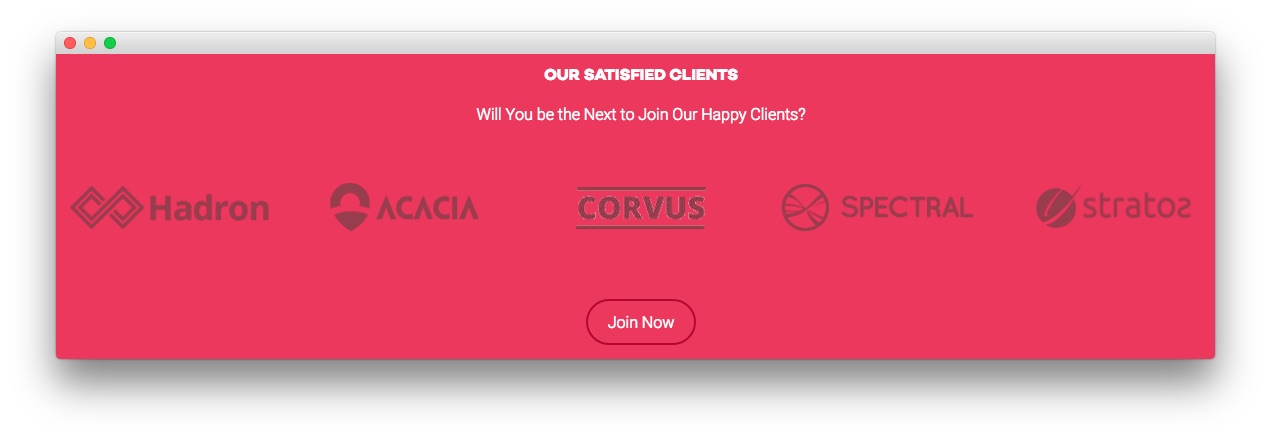
Here is a breakdown for the Extension section:
Text
This section of the page is a standard text widget. You will need to enter the following in the main text field.
<p>Will You be the Next to Join Our Happy Clients?</p>
<br />
<div class="gantry-row">
<div class="gantry-width-container">
<div class="gantry-width-20">
<div class="gantry-width-spacer">
<a href="http://www.rockettheme.com/wordpress-themes/hadron"><img class="rt-transparent-image" src="http://(Your Site URL)/wp-content/rockettheme/rt_sirocco_wp/pages/portfolio/img-18.png" alt="image" /></a>
</div>
</div>
<div class="gantry-width-20">
<div class="gantry-width-spacer">
<a href="http://www.rockettheme.com/wordpress-themes/acacia"><img class="rt-transparent-image" src="http://(Your Site URL)/wp-content/rockettheme/rt_sirocco_wp/pages/portfolio/img-19.png" alt="image" /></a>
</div>
</div>
<div class="gantry-width-20">
<div class="gantry-width-spacer">
<a href="http://www.rockettheme.com/wordpress-themes/corvus"><img class="rt-transparent-image" src="http://(Your Site URL)/wp-content/rockettheme/rt_sirocco_wp/pages/portfolio/img-20.png" alt="image" /></a>
</div>
</div>
<div class="gantry-width-20">
<div class="gantry-width-spacer">
<a href="http://www.rockettheme.com/wordpress-themes/spectral"><img class="rt-transparent-image" src="http://(Your Site URL)/wp-content/rockettheme/rt_sirocco_wp/pages/portfolio/img-21.png" alt="image" /></a>
</div>
</div>
<div class="gantry-width-20">
<div class="gantry-width-spacer">
<a href="http://www.rockettheme.com/wordpress-themes/stratos"><img class="rt-transparent-image" src="http://(Your Site URL)/wp-content/rockettheme/rt_sirocco_wp/pages/portfolio/img-22.png" alt="image" /></a>
</div>
</div>
</div>
</div>
<div class="clear"></div><br /><br />
<p><a href="http://www.rockettheme.com/wordpress-themes/sirocco" class="readon">Join Now</a></p>
Here is a breakdown of options changes you will want to make to match the demo.
| Option | Setting |
|---|---|
| Title | Our Satisfied Clients |
| Widget Variations | RT-Center |
Leaving everything else at its default setting, select Save.
Bottom Section
-
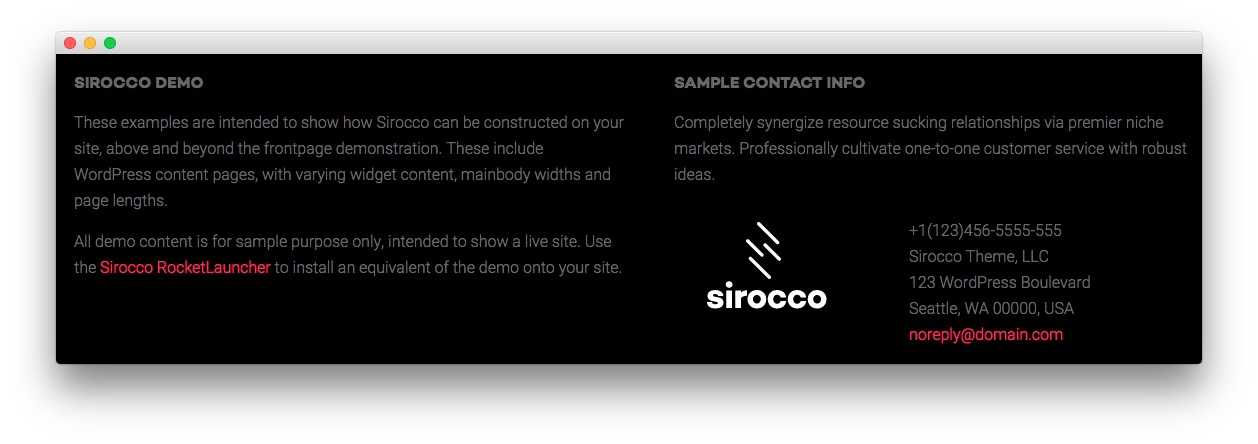 1Text 12Text 2
1Text 12Text 2
Here is a breakdown of the widgets in the Bottom section:
- Text
- Gantry Divider
- Text
Text 1
This section of the page is a standard text widget. You will need to enter the following in the main text field.
<p class="hidden-phone">These examples are intended to show how Sirocco can be constructed on your site, above and beyond the frontpage demonstration. These include WordPress content with varying widgetized content, mainbody widths and page lengths.</p>
<p class="nomarginbottom">All demo content is for sample purpose only, intended to show a live site. Use the <a href="http://www.rockettheme.com/wordpress/themes/sirocco">Sirocco RocketLauncher</a> to install an equivalent of the demo onto your site.</p>
Here is a breakdown of options changes you will want to make to match the demo.
| Option | Setting |
|---|---|
| Title | Sirocco Demo |
| Custom Variations | rt-phone-center |
Leaving everything else at its default setting, select Save.
Gantry Divider
This widget tells WordPress to start a new widget column beginning with the widget placed directly below the divider in the section.
Text 2
This section of the page is a standard text widget. You will need to enter the following in the main text field.
<p>Completely synergize resource sucking relationships via premier niche markets. Professionally cultivate one-to-one customer service with robust ideas.</p>
<div class="gantry-width-container">
<div class="gantry-width-40">
<div class="gantry-width-spacer">
<img src="http://(Your Site URL)/wp-content/rockettheme/rt_sirocco_wp/pages/pages-overview/logo.png" alt="image" />
</div>
</div>
<div class="gantry-width-60">
<div class="gantry-width-spacer">
<span class="rt-intro-text">+1(123)456-5555-555</span><br />
<span>Sirocco Theme, LLC</span><br />
<span>123 WordPress Boulevard</span><br />
<span>Seattle, WA 00000, USA</span><br />
<span><a href="#">noreply@domain.com</a></span>
</div>
</div>
</div>
<div class="clear"></div>
Here is a breakdown of options changes you will want to make to match the demo.
| Option | Setting |
|---|---|
| Title | Sample Contact Info |
| Custom Variations | rt-phone-center |
Leaving everything else at its default setting, select Save.