Omnicron: Recreating the Demo - Overrides
Your Guide to Recreating Elements of the Omnicron Theme for WordPress
Theme Override Settings
One of the most important central features of any Gantry theme is the ability to be set up within the Theme Settings menu. These settings can be adjusted by navigating to Administration -> Omnicron Theme. To replicate the demo, the main changes being made will happen within the Style, Gizmos, Layouts, and Advanced tabs.
This table will break down the various settings you may need to adjust in order to recreate the demo. Most of the settings under Style are adjusted automatically with the selection of a theme preset. You can set presets using the Presets button located next to the Save option at the top of the Theme Settings page.
Once you have selected a Preset, these options can be further adjusted to match the demo. Keep in mind that the override indicated here relates to the theme override in this menu. More information about how overrides work can be found in our Gantry documentation.
Style
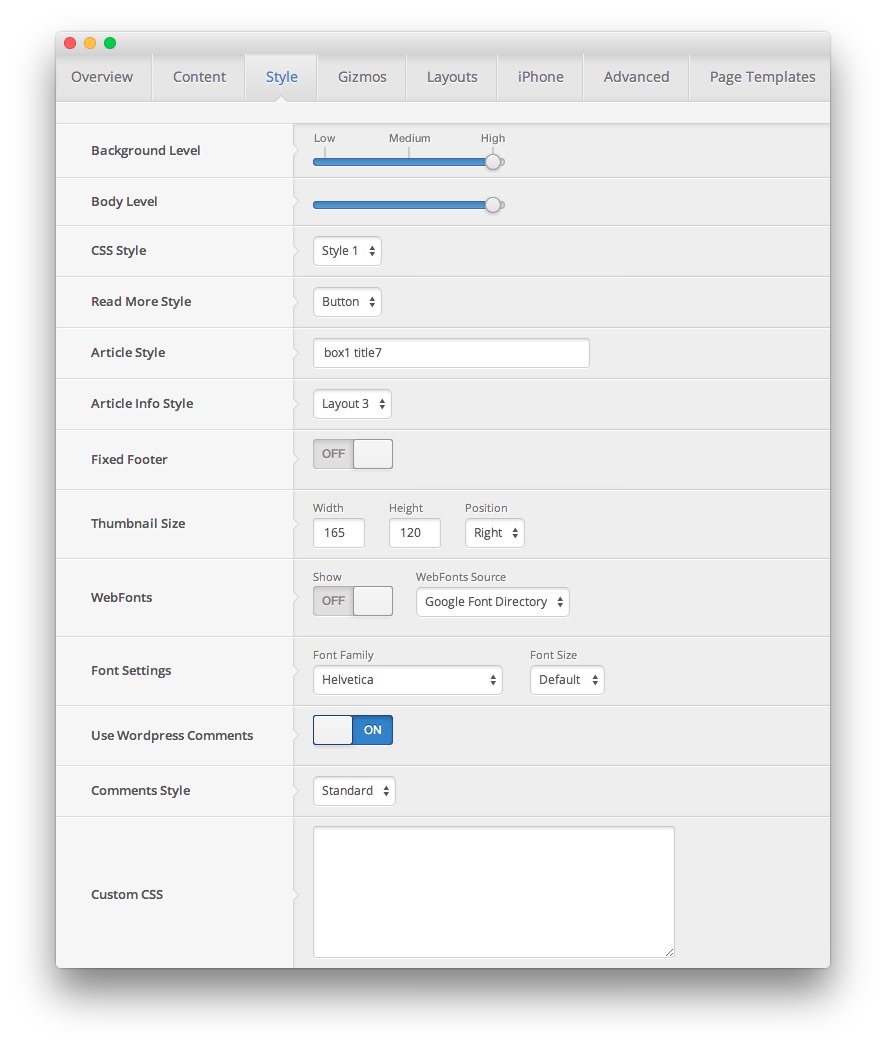
| Override | Option | Setting |
|---|---|---|
| Default | Background Level | Highest |
| Default | Body Level | Highest |
| Default | CSS Style | Style 1 |
| Default | Read More Style | Button |
| Default | Article Style | box1 title7 |
| Default | Article Info Style | Layout 3 |
| Default | Fixed Footer | Off |
| Default | Thumbnail Size | Width: 165, Height: 120, Position: Right
|
| Default | WebFonts | Show: Off, WebFonts Source: Google Font Directory |
| Default | Font Settings | Font Family: Helvetica, Font Size: Default |
| Default | Use WordPress Comments | On |
| Default | Comments Style | Standard |
| Default | Custom CSS | Blank |
Gizmos
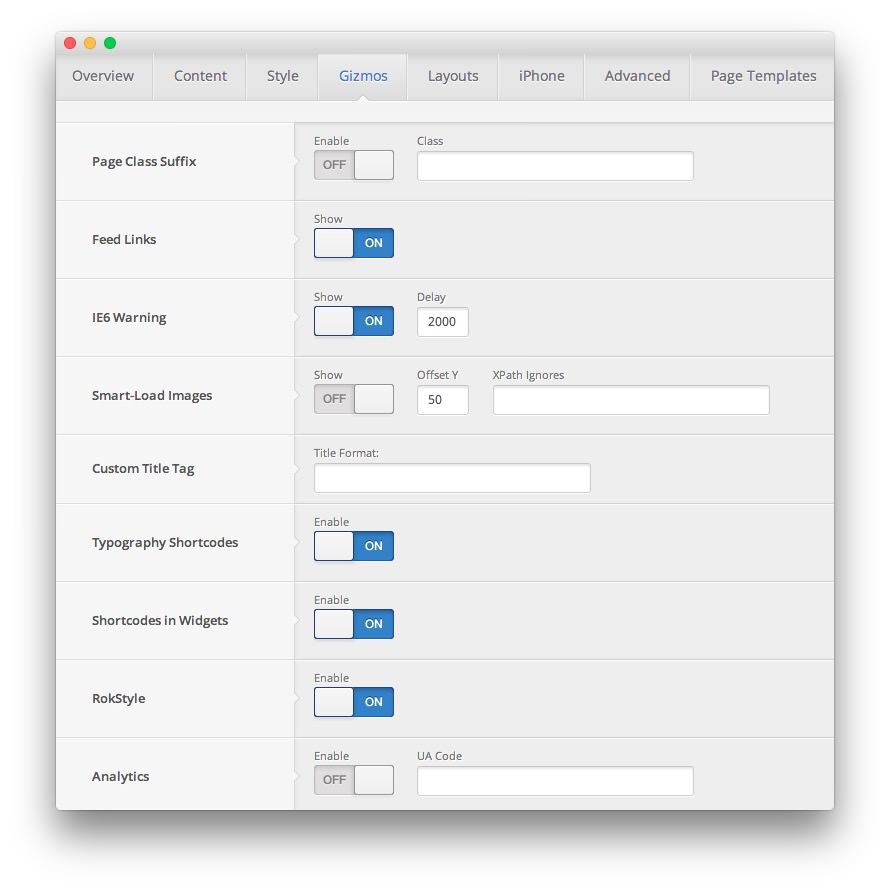
| Override | Option | Setting |
|---|---|---|
| Default | Page Class Suffix | Enable: Off |
| Default | Feed Links | Show: On |
| Default | IE6 Warning | Show: On, Delay: 2000
|
| Default | Smart-Load Images | Show: Off, Offset Y: 50, XPath Ignores: Blank |
| Default | Custom Title Tag | Blank |
| Default | Typography Shortcodes | On |
| Default | Shortcodes in Widgets | On |
| Default | RokStyle | On |
| Default | Google Analytics | Enabled: Off, UA Code: Blank |
Layouts
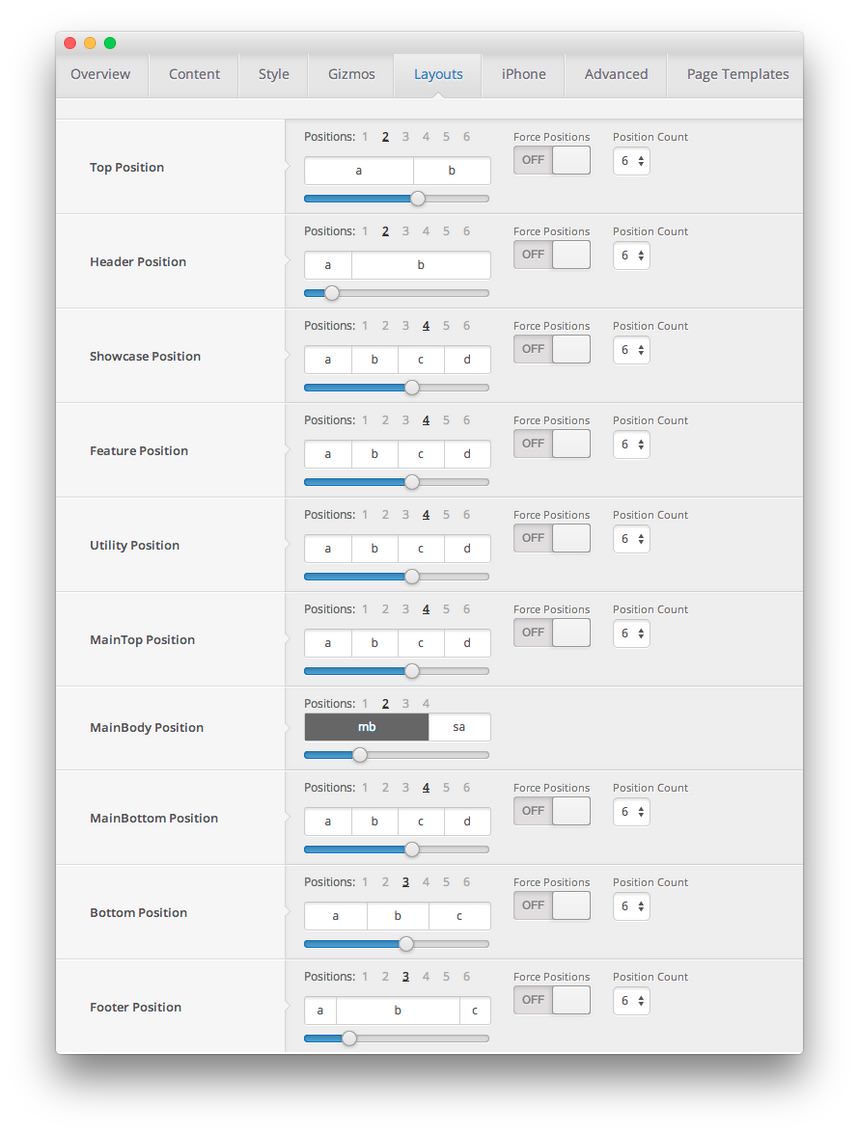
| Style | Option | Setting |
|---|---|---|
| Default | Top Positions | Positions: 2, 5:7 |
| Default | Header Positions | Positions: 2, 3:9 |
| Default | Showcase Positions | Positions: 1, 12 |
| Default | Feature Positions | Positions: 1, 12 |
| Default | Utility Positions | Positions: 4, 3:3:3:3 |
| Default | MainTop Positions | Positions: 4, 3:3:3:3 |
| Default | MainBody Positions | Positions: 2, 8:4 |
| Default | MainBottom Positions | Positions: 4, 3:3:3:3 |
| Default | Bottom Positions | Positions: 3, 4:4:4 |
| Default | Footer Positions | Positions: 3, 4:4:4 |
iPhone
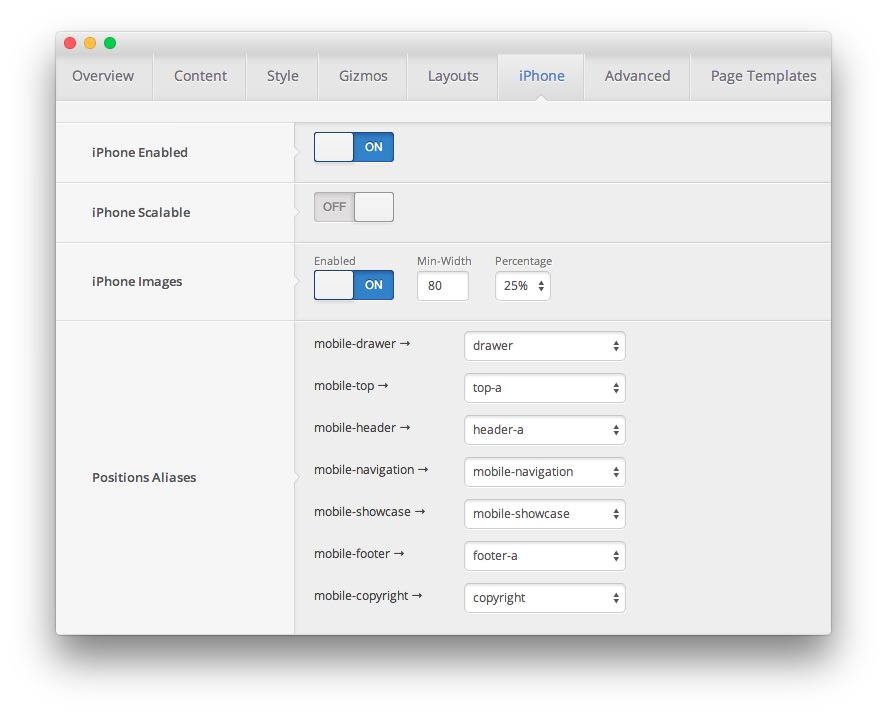
| Override | Option | Setting |
|---|---|---|
| Default | iPhone Custom Theme | On |
| Default | iPhone Scalable | Off |
| Default | iPhone Images | Enabled: On, Min-Width: 80, Percentage: 25% |
| Default | Positions Aliases - Mobile Drawer | drawer |
| Default | Positions Aliases - Mobile Top | top-a |
| Default | Positions Aliases - Mobile Header | header-a |
| Default | Positions Aliases - Mobile Navigation | mobile-navigation |
| Default | Positions Aliases - Mobile Showcase | mobile-showcase |
| Default | Positions Aliases - Mobile Footer Position | footer-a |
| Default | Positions Aliases - Mobile Copyright | copyright |
Advanced
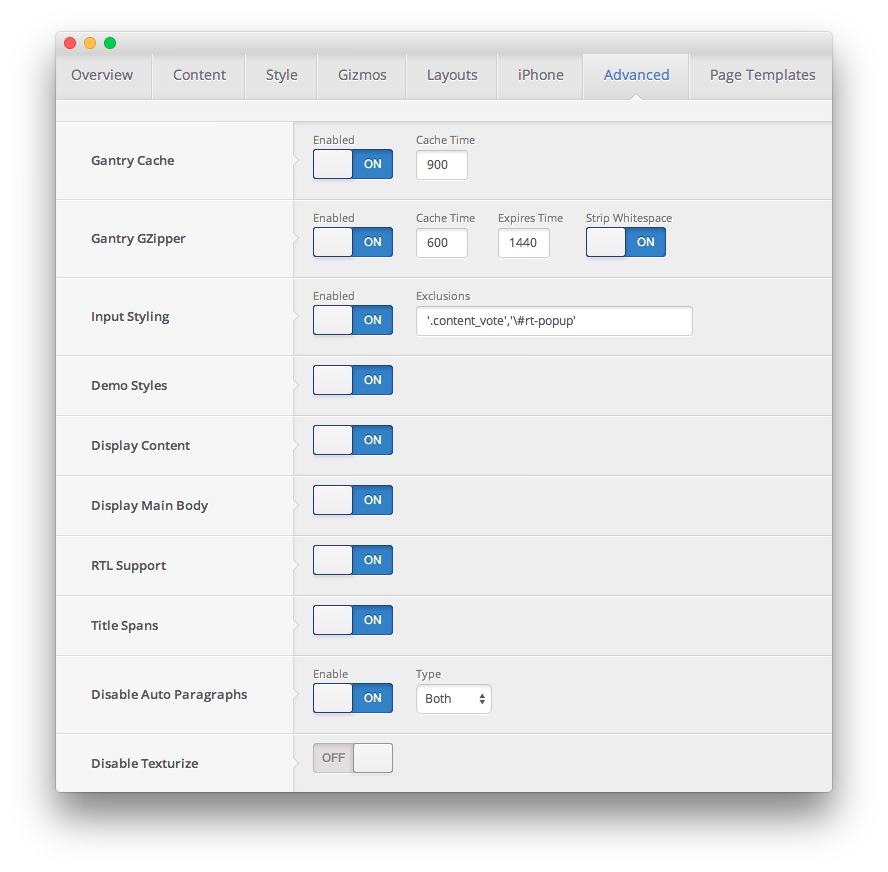
| Override | Option | Setting |
|---|---|---|
| Default | Gantry Cache | Enabled: On, Cache Time: 900 |
| Default | Gantry GZipper | Enabled: On, Cache Time: 600, Expires: 1440, Strip Whitespace: On |
| Default | Input Styiling | Enabled: On, Exclusions: '.content_vote','\#rt-popup'
|
| Default | Display Content | On |
| Default | Display Mainbody | On |
| Default | RTL Support | On |
| Default | Build Title Spans | On |
| Default | RT Typography | Enabled: On, Typography Style: Light |
| Default | RT Plugins Styling | On |
| Default | Disable Auto Paragraphs | Enabled: On, Content Type: Both |
| Default | Disable Texturize | Off |
Assignments
| Override | Option | Setting |
|---|---|---|
| Front Page | Theme Page Types | Home Page, Front Page |