Oculus: Recreating the Demo - Sidebar
Your Guide to Recreating Elements of the Oculus Theme for WordPress
Sidebar
Here is the widget breakdown for the Sidebar section:
- RokSprocket
- RokSprocket
- Gantry Divider
- RokSprocket
- Text
- Text
RokSprocket

The widget located in this section of the page is a RokSprocket Lists widget created in a very similar way to the previous RokSprocket widgets featured on the front page of the demo.
First, you will need to create the RokSprocket widget. You can do this by navigating to Administration -> RokSprocket Admin and creating a new Lists widget.
You can find out more about RokSprocket and how to set up and modify widgets by visiting our RokSprocket documentation.
Here is a look at the Lists Layout Options for this widget.
| Option | Setting |
|---|---|
| Theme | Default |
| Collapsible Preview | Disable |
| Display Limit | ∞ |
| Preview Length | 20 |
| Strip HTML Tags | No |
| Previews Per Page | 3 |
| Arrow Navigation | Show |
| Pagination | Hide |
| Autoplay | 5 |
| Image Resize | Disable |
You can set the RokSprocket filters to include any category, specific posts, or otherwise you would like to have featured in this widget.
Once you have created this widget, you can add it via the Widgets menu by clicking RokSprocket and dragging it to the appropriate section. When you have done this, you will need to complete the following.
- Set the Title to
Popular News. - Set the Box Variation option to Box 6.
- Set the Title Variation option to Title 4.
- Set the Other Variations option to Horizontal Gradient.
- Enter
icon-file-alt fp-roksprocket-lists-2in the Custom Variations field. - Leaving everything else at its default setting, select Save.
The widget should now be created and ready for use on the front page of your WordPress site.
RokSprocket
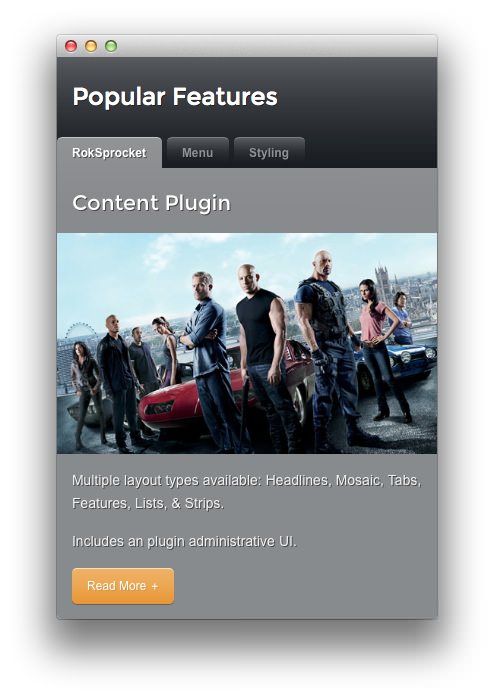
You will need to do two things to prepare this widget so that it looks similar to the one in the demo.
First, you will need to create the RokSprocket Widget. You can do this by navigating to Administration -> RokSprocket Admin and creating a new Tabs widget.
You can find out more about RokSprocket and how to set up and modify widgets by visiting our RokSprocket documentation.
Here is a look at the Tabs Layout Options for this widget.
| Option | Setting |
|---|---|
| Theme | Default |
| Tabs Position | Top |
| Display Limit | ∞ |
| Animation | Slide and Fade |
| Autoplay | Disable |
| Autoplay Delay | 5 |
| Image Resize | Disable |
| Preview Length | 0 |
| Strip HTML Tags | No |
You can set the RokSprocket filters to include any category, specific posts, or otherwise you would like to have featured in this widget.
Once you have created this widget, you can add it via the Widgets menu by clicking RokSprocket and dragging it to the appropriate section. When you have done this, you will need to complete the following.
- Select your RokSprocket Tabs widget in the Choose Widget field.
- Enter
Popular Featuresin the Title field. - Enter
fp-roksprocket-tabsin the Custom Variations field. - Leaving everything else at its default setting, select Save.
The widget should now be created and ready for use on the front page of your WordPress site.
Gantry Divider
This widget tells WordPress to start a new widget column beginning with the widget placed directly below the divider in the section.
RokSprocket
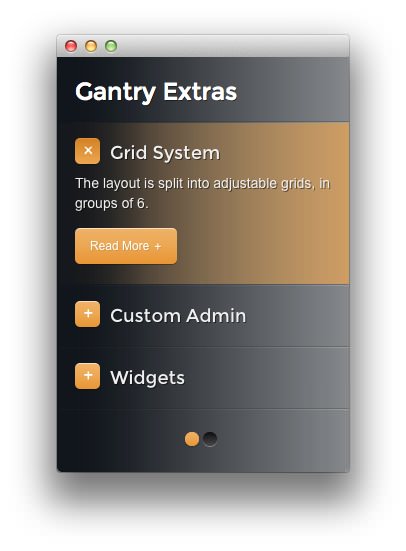
The widget located in this section of the page is a RokSprocket Lists widget created in a very similar way to the previous RokSprocket widgets featured on the front page of the demo.
First, you will need to create the RokSprocket widget. You can do this by navigating to Administration -> RokSprocket Admin and creating a new Lists widget.
You can find out more about RokSprocket and how to set up and modify widgets by visiting our RokSprocket documentation.
Here is a look at the Lists Layout Options for this widget.
| Option | Setting |
|---|---|
| Theme | Default |
| Collapsible Preview | Enable |
| Display Limit | ∞ |
| Preview Length | 20 |
| Strip HTML Tags | No |
| Previews Per Page | 3 |
| Arrow Navigation | Show |
| Pagination | Show |
| Autoplay | 5 |
| Image Resize | Disable |
You can set the RokSprocket filters to include any category, specific posts, or otherwise you would like to have featured in this widget.
Once you have created this widget, you can add it via the Widgets menu by clicking RokSprocket and dragging it to the appropriate section. When you have done this, you will need to complete the following.
- Set the Title to
Gantry Extras. - Set the Box Variation option to Box 1.
- Leaving everything else at its default setting, select Save.
The widget should now be created and ready for use on the front page of your WordPress site.
Text

This section of the page is a standard text widget. You will need to enter the following in the main text field.
<p>RocketLauncher installs a replica of the demo.</p>
<p class="fp-sidebar-b-img"><img class="rt-image" src="http://demo.rockettheme.com/wordpress-themes/wp_oculus/wp-content/rockettheme/rt_oculus_wp/frontpage/sidebar/img7.jpg" alt="image" /></p>
<a class="readon" href="#">Read More</a>
Here is a breakdown of options changes you will want to make to match the demo.
- Set the Title to
[span class=\"hidden-tablet\"]Oculus [/span]Demo. - Switch the Box Variation option to Box 4.
- Set the Margin Variation option to No Margin Right.
- Set the Other Variations option to Horizontal Gradient.
- Enter
icon-copy hidden-phonein the Custom Variations field. - Leaving everything else at its default setting, select Save.
Text
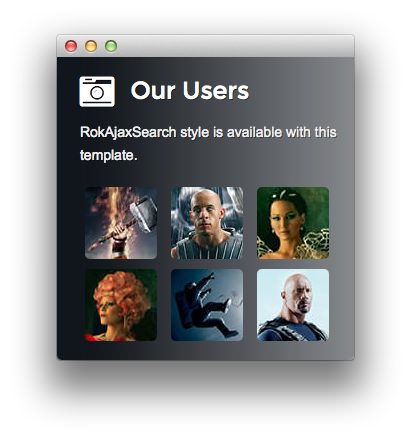
This section of the page is a standard text widget. You will need to enter the following in the main text field.
<p>RokAjaxSearch style <span class="hidden-tablet">is available with this theme.</span></p>
<div class="gantry-width-33 gantry-width-block">
<div class="gantry-width-spacer">
<span class="rt-image">
<img alt="image" src="http://demo.rockettheme.com/wordpress-themes/wp_oculus/wp-content/rockettheme/rt_oculus_wp/frontpage/sidebar/img1.jpg">
</span>
</div>
</div>
<div class="gantry-width-33 gantry-width-block">
<div class="gantry-width-spacer">
<span class="rt-image">
<img alt="image" src="http://demo.rockettheme.com/wordpress-themes/wp_oculus/wp-content/rockettheme/rt_oculus_wp/frontpage/sidebar/img2.jpg">
</span>
</div>
</div>
<div class="gantry-width-33 gantry-width-block">
<div class="gantry-width-spacer">
<span class="rt-image">
<img alt="image" src="http://demo.rockettheme.com/wordpress-themes/wp_oculus/wp-content/rockettheme/rt_oculus_wp/frontpage/sidebar/img3.jpg">
</span>
</div>
</div>
<div class="clear"></div>
<div class="gantry-width-33 gantry-width-block">
<div class="gantry-width-spacer">
<span class="rt-image">
<img alt="image" src="http://demo.rockettheme.com/wordpress-themes/wp_oculus/wp-content/rockettheme/rt_oculus_wp/frontpage/sidebar/img4.jpg">
</span>
</div>
</div>
<div class="gantry-width-33 gantry-width-block">
<div class="gantry-width-spacer">
<span class="rt-image">
<img alt="image" src="http://demo.rockettheme.com/wordpress-themes/wp_oculus/wp-content/rockettheme/rt_oculus_wp/frontpage/sidebar/img5.jpg">
</span>
</div>
</div>
<div class="gantry-width-33 gantry-width-block">
<div class="gantry-width-spacer">
<span class="rt-image">
<img alt="image" src="http://demo.rockettheme.com/wordpress-themes/wp_oculus/wp-content/rockettheme/rt_oculus_wp/frontpage/sidebar/img6.jpg">
</span>
</div>
</div>
<div class="clear"></div>
Here is a breakdown of options changes you will want to make to match the demo.
- Set the Title to
Our Users. - Switch the Box Variation option to Box 6.
- Set the Margin Variation option to No Margin Right.
- Set the Other Variations option to Horizontal Gradient.
- Enter
icon-camera-retro fp-sidebar-b hidden-phonein the Custom Variations field. - Leaving everything else at its default setting, select Save.