Nuance: Recreating the Demo - Bottom
Your Guide to Recreating Elements of the Nuance Theme for WordPress
Bottom Section
-
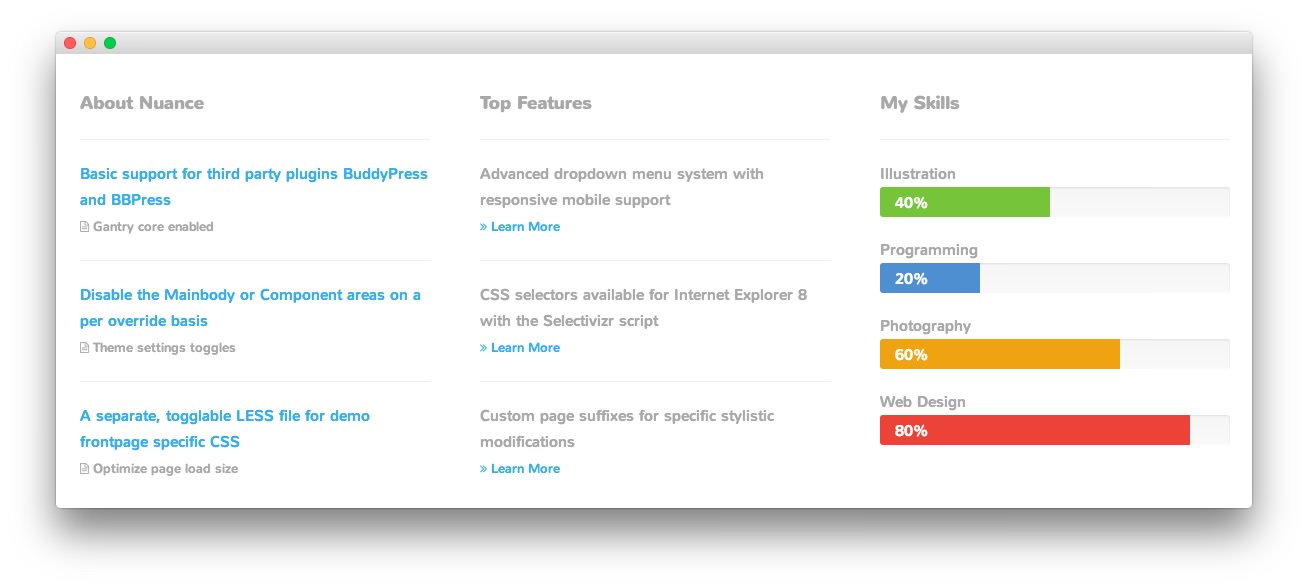 1Text 12Text 23Text 3
1Text 12Text 23Text 3
Here is the widget breakdown for the Bottom section:
- Text
- Gantry Divider
- Text
- Gantry Divider
- Text
Text 1
This section of the page is a standard text widget. You will need to enter the following in the main text field.
<hr />
<div>
<a href=
"http://demo.rockettheme.com/live/wordpress/nuance/features-overview/">Basic
support for third party plugins BuddyPress and BBPress</a>
</div>
<div>
<small><i class="fa fa-file-text-o"></i> Gantry core enabled</small>
</div>
<hr>
<div>
<a href=
"http://demo.rockettheme.com/live/wordpress/nuance/features-overview/">Disable
the Mainbody or Component areas on a per override basis</a>
</div>
<div>
<small><i class="fa fa-file-text-o"></i> Theme settings toggles</small>
</div>
<hr>
<div>
<a href=
"http://demo.rockettheme.com/live/wordpress/nuance/features-overview/">A
separate, togglable LESS file for demo frontpage specific CSS</a>
</div>
<div>
<small><i class="fa fa-file-text-o"></i> Optimize page load size</small>
</div>
Here is a breakdown of options changes you will want to make to match the demo.
- Set the Title to
About Nuance. - Enter
fp-bottom-ain the Custom Variations field. - Leaving everything else at its default setting, select Save.
Gantry Divider
This widget tells WordPress to start a new widget column beginning with the widget placed directly below the divider in the section.
Text 2
This section of the page is a standard text widget. You will need to enter the following in the main text field.
<hr />
<div>
Advanced dropdown menu system with responsive mobile support
</div><small><a href=
"http://demo.rockettheme.com/live/wordpress/nuance/menu-options/"><i class=
"fa fa-angle-double-right"></i> Learn More</a></small>
<hr>
<div>
CSS selectors available for Internet Explorer 8 with the Selectivizr script
</div><small><a href=
"http://demo.rockettheme.com/live/wordpress/nuance/features-overview/"><i class="fa fa-angle-double-right"></i>
Learn More</a></small>
<hr>
<div>
Custom page suffixes for specific stylistic modifications
</div><small><a href=
"http://demo.rockettheme.com/live/wordpress/nuance/features-overview/"><i class="fa fa-angle-double-right"></i>
Learn More</a></small>
Here is a breakdown of options changes you will want to make to match the demo.
- Set the Title to
Top Features. - Leaving everything else at its default setting, select Save.
Text 3
This section of the page is a standard text widget. You will need to enter the following in the main text field.
<hr />
<div>
Illustration
</div>
<div class="progress">
<div class="progress-bar progress-bar-success" style="width: 40%">
<span class="sr-only">40%</span>
</div>
</div>
<div>
Programming
</div>
<div class="progress">
<div class="progress-bar progress-bar-info" style="width: 20%">
<span class="sr-only">20%</span>
</div>
</div>
<div>
Photography
</div>
<div class="progress">
<div class="progress-bar progress-bar-warning" style="width: 60%">
<span class="sr-only">60%</span>
</div>
</div>
<div>
Web Design
</div>
<div class="progress">
<div class="progress-bar progress-bar-danger" style="width: 80%">
<span class="sr-only">80%</span>
</div>
</div>
Here is a breakdown of options changes you will want to make to match the demo.
- Set the Title to
My Skills. - Leaving everything else at its default setting, select Save.