Diametric: Recreating the Demo - Feature
Your Guide to Recreating Elements of the Diametric Theme for WordPress
Feature Section
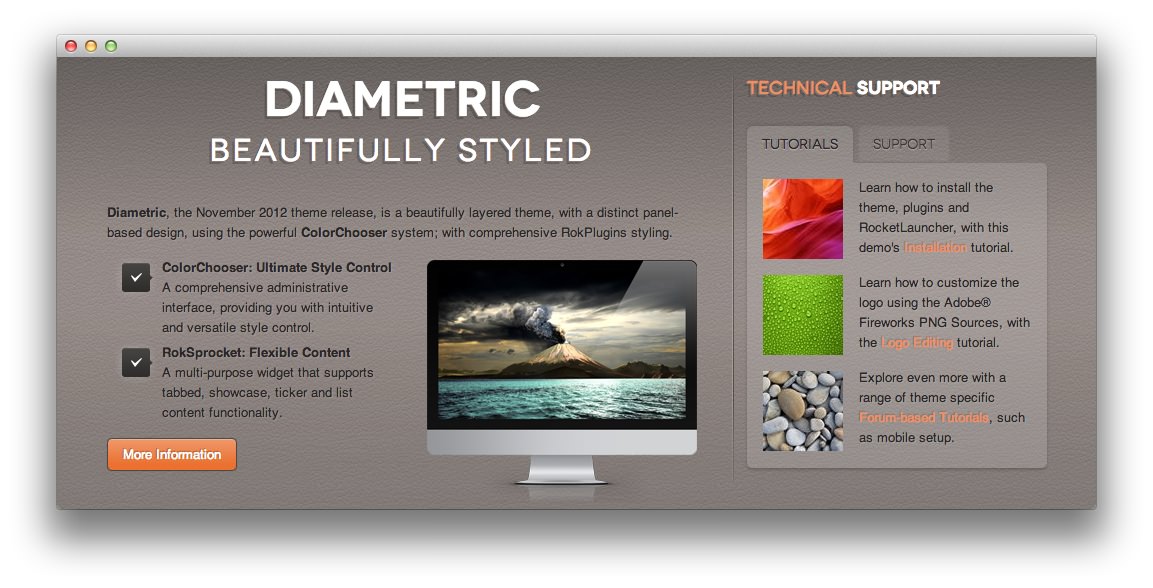
Here is the widget breakdown for the Feature section:
- Text
- Gantry Divider
- RokSprocket
Text
The Text widget is a simple text widget with HTML script written into the body. You will need to enter the following in the main text field.
<p class="paneltitle nomarginbottom">Diametric</p>
<p class="panelsubtitle nomarginbottom">Beautifully Styled</p>
<p class="largemargintop"><strong>Diametric</strong>, the November 2012 theme release, is a beautifully layered theme, with a distinct panel-based design, using the powerful <strong>ColorChooser</strong> system; with comprehensive RokPlugins styling.</p>
<img class="rt-floatright largepaddingleft" src="http://demo.rockettheme.com/wordpress-themes/wp_diametric/wp-content/rockettheme/rt_diametric_wp/frontpage/fp-feature1.png" alt="Feature" width="270" height="247" />
<ul class="list-icon checkbox">
<li><strong>ColorChooser: Ultimate Style Control</strong><br />
<span>A comprehensive administrative interface, providing you with intuitive and versatile style control.</span>
</li>
<li><strong>RokSprocket: Flexible Content</strong><br />
<span>A multi-purpose widget that supports tabbed, showcase, ticker and list content functionality.</span>
</li>
</ul>
<a href="http://demo.rockettheme.com/wordpress-themes/wp_diametric/theme-features/" class="readon"><span>More Information</span></a>
Here is a breakdown of options changes you will want to make to match the demo.
- Set the Custom Variations option to
nomarginbottom nopaddingbottom nomargintop nopaddingtop. - Leaving everything else at its default setting, select Save.
Gantry Divider
This widget tells WordPress to start a new widget column beginning with the widget placed directly below the divider in the section.
RokSprocket
The tabs content display located just under the main feature showcase is a RokSprocket widget. You will need to do two things to prepare this widget so that it looks similar to the one in the demo.
First, you will need to create the RokSprocket Widget. You can do this by navigating to Administration -> RokSprocket Admin and creating a new Tabs widget.
You can find out more about RokSprocket and how to set up and modify widgets by visiting our RokSprocket documentation.
Here is a look at the Tabs Layout Options for this widget.
| Option | Setting |
|---|---|
| Theme | Default |
| Tabs Position | Top |
| Display Limit | ∞ |
| Animation | Slide and Fade |
| Autoplay | Disable |
| Autoplay Delay | 5 |
| Image Resize | Disable |
| Preview Length | 0 |
| Strip HTML Tags | No |
You can set the RokSprocket filters to include any category, specific posts, or otherwise you would like to have featured in this widget.
Once you have created this widget, you can add it via the Widgets menu by clicking RokSprocket and dragging it to the appropriate section. When you have done this, you will need to complete the following.
- Enter Technical Support in the Title field.
- Select your RokSprocket Tabs widget in the Choose Widget field.
- Enter
nomargintop nopaddingtopin the Custom Variations field. - Leaving everything else at its default setting, select Save.
The widget should now be created and ready for use on the front page of your WordPress site.