Alerion: Recreating the Demo - Floating Module Top
Your Guide to Recreating Elements of the Alerion Theme for WordPress
Floating Module Top Section
-
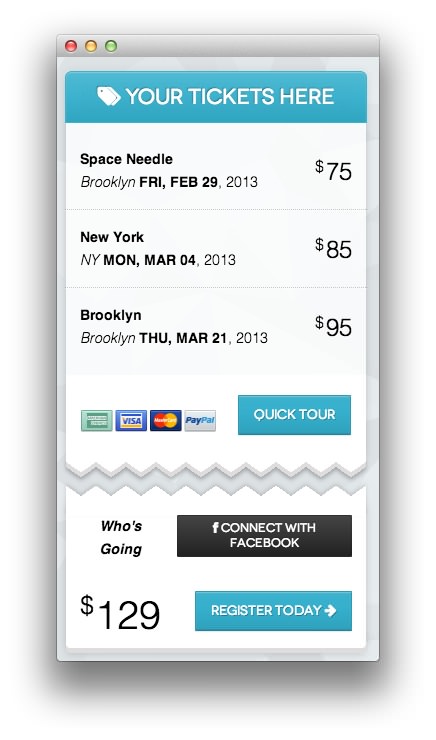 1Text
1Text
The upper half of the floating widget set is a standard Text widget. The lower half, which remains in place, is found in the Floating Module Bottom widget position.
This widget will not appear unless the Alerion Floating Widget is placed in a regular widget position. On the front page of our demo, we placed that widget in the Showcase position.
Text
You will need to enter the following in the main text field to create this text widget as it appears in our demo.
<div class="rt-eventlist">
<div class="gantry-width-70 gantry-width-block">
<span><strong>Space Needle</strong></span><br>
<span><em class="hidden-tablet">Brooklyn</em> <strong>FRI, FEB 29</strong>, 2013</span>
</div>
<div class="gantry-width-30 gantry-width-block">
<div class="rt-floatright">
<span class="rt-price"><span class="rt-currency">$</span>75</span>
</div>
</div>
<div class="clear"></div>
<div class="rt-dotted-divider"></div>
<div class="gantry-width-70 gantry-width-block">
<span><strong>New York</strong></span><br>
<span><em class="hidden-tablet">NY</em> <strong>MON, MAR 04</strong>, 2013</span>
</div>
<div class="gantry-width-30 gantry-width-block">
<div class="rt-floatright">
<span class="rt-price"><span class="rt-currency">$</span>85</span>
</div>
</div>
<div class="clear"></div>
<div class="rt-dotted-divider"></div>
<div class="gantry-width-70 gantry-width-block">
<span><strong>Brooklyn</strong></span><br>
<span><em class="hidden-tablet">Brooklyn</em> <strong>THU, MAR 21</strong>, 2013</span>
</div>
<div class="gantry-width-30 gantry-width-block">
<div class="rt-floatright">
<span class="rt-price"><span class="rt-currency">$</span>95</span>
</div>
</div>
<div class="clear"></div>
</div>
<div class="rt-order">
<div class="gantry-width-50 gantry-width-block rt-center">
<img alt="image" src="http://demo.rockettheme.com/wordpress-themes/wp_alerion/wp-content/rockettheme/rt_alerion_wp/frontpage/showcase/cards.jpg" class="largemargintop">
</div>
<div class="gantry-width-50 gantry-width-block">
<div class="rt-floatright">
<script>
window.addEvent('domready', function(){
var x = new Fx.Scroll(window, {
wheelStop: false,
duration: 8000,
transition: 'quad:in:out',
onComplete: function(){
if (window.getScroll().y > 0) x.start(0, 0);
}
});
$('rt-quicktour').addEvent('click', function(){
x.start(0, window.getScrollSize().y);
});
});
</script>
<a id="rt-quicktour" class="btn btn-large btn-primary rt-large-button" href="#"><span class="hidden-tablet">Quick </span>Tour</a>
</div>
</div>
<div class="clear"></div>
</div>
Here is a breakdown of options changes you will want to make to match the demo.
- Set the Title to
[span class=\"icon-tags\"][/span] Your Tickets[span class=\"hidden-tablet\"] Here[/span]. - Set the Box Variation to Box 1.
- Set the Title Variation to Title 3.
- Enter
jagged fp-floating-topin the Custom Variations field. - Leaving everything else at its default setting, select Save.
Found errors? Think you can improve this documentation? Please edit this page. You can also view the history of this page.