RokWeather: Widget Configuration
Your Guide to Using the RokWeather Widget for WordPress
Using RokWeather
RokWeather is a highly configurable widget that allows you to control the various aspects of its appearance and functions. Not only is this widget configurable in the backend, but you can double-click the location from the frontend and change it without having to access the administrator account at all. This is a small, but useful function that users can take advantage of.
Widget Options
-
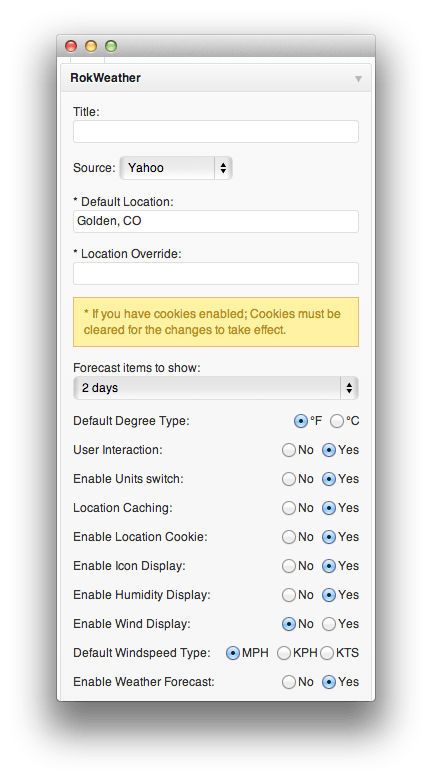 1TitleThis title will appear over the widget on the frontend. If left blank, no title will appear.2SourceChoose between Yahoo or Wunderground.3Default LocationEnter a location that will have its weather data displayed by default. For example, the default option is Golden, CO.4Location Display OverrideThis option allows you to display weather data for one location whilst displaying a label for another, such as using a nearby city's weather data but displaying the name of your own town.5Forecast Items to ShowThis setting determines how many days ahead the widget will display a forecast for.6Default Degree TypeChoose between degree Celsius or Fahrenheit for the default temperature reading.7User interactionThis parameter allows to disable user interaction so they cannot change the location and weather data.8Enable Units SwitchThis option allows you to configure whether the Celsius/Fahrenheit switch is displayed.9Location CachingEnables or disables a location cache.10Enable Location CookieA cookie is created when a user enters a location which will be stored for when the user visits again. This option allows you to disable the setting of a cookie, and therefore, the default location will be shown on each refresh.11Enable Icon DisplayDetermine whether or not the weather icon displays in the top left of the module.12Enable Humidity DisplayAn option to display humidity for the selected location.13Enable Wind DisplayAn option to display wind data for the selected location.14Default Windspeed TypeDetermine what units to display for wind speed, either MPH, KPH or KTS.15Enable Weather ForecastsEnable the display of forecast weather data.
1TitleThis title will appear over the widget on the frontend. If left blank, no title will appear.2SourceChoose between Yahoo or Wunderground.3Default LocationEnter a location that will have its weather data displayed by default. For example, the default option is Golden, CO.4Location Display OverrideThis option allows you to display weather data for one location whilst displaying a label for another, such as using a nearby city's weather data but displaying the name of your own town.5Forecast Items to ShowThis setting determines how many days ahead the widget will display a forecast for.6Default Degree TypeChoose between degree Celsius or Fahrenheit for the default temperature reading.7User interactionThis parameter allows to disable user interaction so they cannot change the location and weather data.8Enable Units SwitchThis option allows you to configure whether the Celsius/Fahrenheit switch is displayed.9Location CachingEnables or disables a location cache.10Enable Location CookieA cookie is created when a user enters a location which will be stored for when the user visits again. This option allows you to disable the setting of a cookie, and therefore, the default location will be shown on each refresh.11Enable Icon DisplayDetermine whether or not the weather icon displays in the top left of the module.12Enable Humidity DisplayAn option to display humidity for the selected location.13Enable Wind DisplayAn option to display wind data for the selected location.14Default Windspeed TypeDetermine what units to display for wind speed, either MPH, KPH or KTS.15Enable Weather ForecastsEnable the display of forecast weather data.
Title: This title will appear over the widget on the frontend. If left blank, no title will appear.
Source: Choose between Yahoo or Wunderground. For Wunderground, you will need to sign up to their API and enter their reference in the API key field: http://www.wunderground.com/
-
Default Location: Enter a location that will have its weather data displayed by default. For example, the default option is Golden, CO.
Some locations may return as invalid, although available on the respective sources due to limitations in their APIs, not RokWeather.
Location Override: This option allows you to display weather data for one location whilst displaying a label for another, such as using a nearby city's weather data but displaying the name of your own town.
Forecast Items to Show: This setting determines how many days ahead the widget will display a forecast for. This only works if Enable Weather Forecasts is turned on under General Settings.
Default Degree Type: Choose between degree Celsius or Fahrenheit for the default temperature reading.
User interaction: This parameter allows to disable user interaction so they cannot change the location and weather data.
Enable Units Switch: This option allows you to configure whether the Celsius/Fahrenheit switch is displayed.
Location Caching: Enables or disables a location cache.
Enable Location Cookie: A cookie is created when a user enters a location which will be stored for when the user visits again. This option allows you to disable the setting of a cookie, and therefore, the default location will be shown on each refresh.
Enable Icon Display: Determine whether or not the weather icon displays in the top left of the module.
Enable Humidity Display: An option to display humidity for the selected location.
Enable Wind Display: An option to display wind data for the selected location.
Default Windspeed Type: Determine what units to display for wind speed, either MPH, KPH or KTS.
Enable Weather Forecasts: Enable the display of forecast weather data.