RokIntroScroller: Setup Guide
Your Guide to Using RokIntroScroller for WordPress
Widget Options
You can access RokIntroScroller's main widget settings by navigating to Admin -> Appearance -> Widgets -> RokIntroScroller. Any changes you make here will be reflected in a single occurrence of the RokIntroScroller widget on the frontend of your site.
-
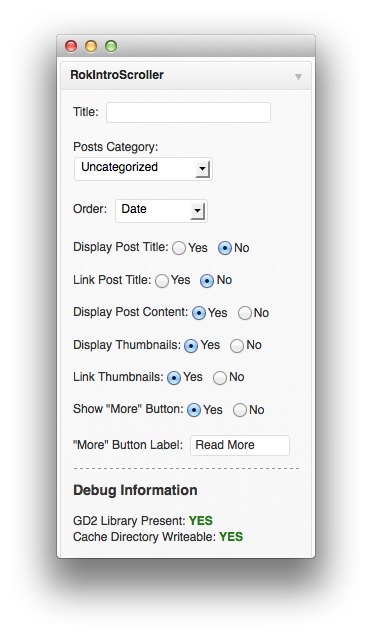 1TitleSets the title for the RokIntroScroller widget. This is not a required field.2Article CategoryThis option sets where the category posts (links) are pulled from.3OrderYou can configure the sort order for posts displayed in the widget.4Display Article TitleYou can opt to display or hide the post title.5Link Article TitleThis option sets whether or not the title will hotlink to the associated post.6Display Article ContentDo you want to display a preview of the post's content? This is the option that allows you to do so.7Display ThumbnailsThis option allows you to set whether or not thumbnail images appear in the widget.8Link ThumbnailsThis setting sets whether or not clicking on the thumbnail image sends visitors to the associated post.9Show "More" ButtonHides or displays a "more" button, making it a little more obvious that there is a larger post associated with the link.10"More" Button LabelThis field sets the text that appears as the "more" button.11Debug InformationRuns a check to verify that your GD2 Library is present and cache directory is writable. Optimally, both of these checks should return a green "Yes."
1TitleSets the title for the RokIntroScroller widget. This is not a required field.2Article CategoryThis option sets where the category posts (links) are pulled from.3OrderYou can configure the sort order for posts displayed in the widget.4Display Article TitleYou can opt to display or hide the post title.5Link Article TitleThis option sets whether or not the title will hotlink to the associated post.6Display Article ContentDo you want to display a preview of the post's content? This is the option that allows you to do so.7Display ThumbnailsThis option allows you to set whether or not thumbnail images appear in the widget.8Link ThumbnailsThis setting sets whether or not clicking on the thumbnail image sends visitors to the associated post.9Show "More" ButtonHides or displays a "more" button, making it a little more obvious that there is a larger post associated with the link.10"More" Button LabelThis field sets the text that appears as the "more" button.11Debug InformationRuns a check to verify that your GD2 Library is present and cache directory is writable. Optimally, both of these checks should return a green "Yes."
Title: Sets the title for the RokIntroScroller widget. This is not a required field.
Article Category: This option sets where the category posts (links) are pulled from.
Order: You can configure the sort order for posts displayed in the widget.
Display Article Title: You can opt to display or hide the post title.
Link Article Title: This option sets whether or not the title will hotlink to the associated post.
Display Article Content: Do you want to display a preview of the post's content? This is the option that allows you to do so.
Display Thumbnails: This option allows you to set whether or not thumbnail images appear in the widget.
Link Thumbnails: This setting sets whether or not clicking on the thumbnail image sends visitors to the associated post.
Show "More" Button: Hides or displays a "more" button, making it a little more obvious that there is a larger post associated with the link.
"More" Button Label: This field sets the text that appears as the "more" button.
Debug Information: Runs a check to verify that your GD2 Library is present and cache directory is writable. Optimally, both of these checks should return a green "Yes."