Interstellar: Recreating the Demo - Extension Section
Your Guide to Recreating Elements of the Interstellar Demo for Joomla
Introduction
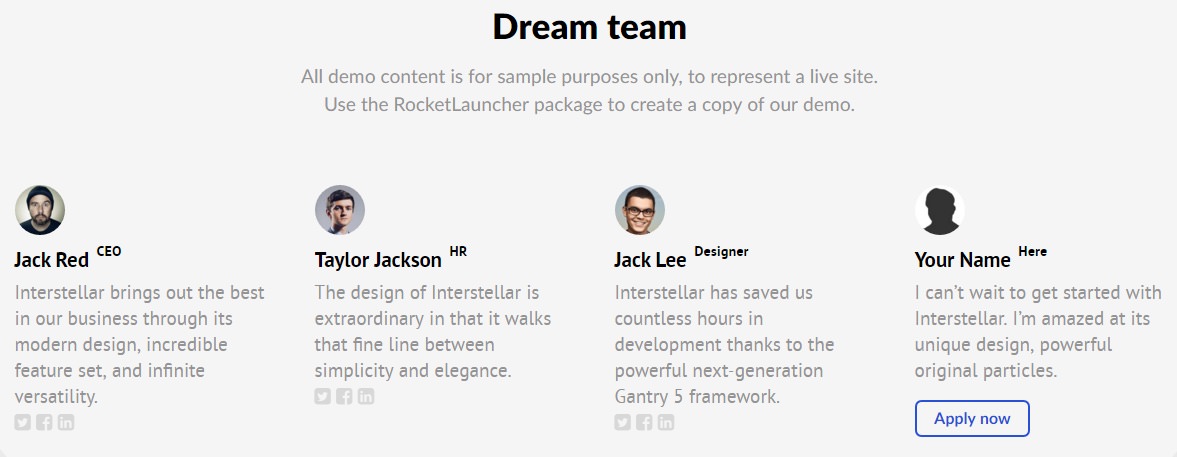
The Extension section includes one Simple Content and one Block Content particle. These particles are placed within the Extension A and Extension B module positions.
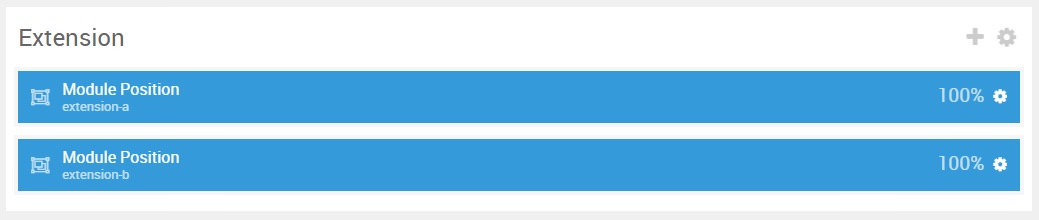
Here is a breakdown of the module(s) and particle(s) that appear in this section:
Section Settings
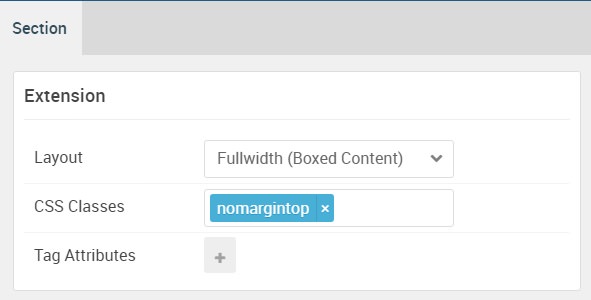
| Option | Setting |
|---|---|
| Layout | Fullwidth (Boxed Content) |
| CSS Classes | nomargintop |
| Tag Attributes | Blank |
Simple Content (Particle)
The Simple Content particle is a Gantry 5 Particle module placed within the extension-a module position. You can create a module position by dragging and dropping a Module Position particle into the desired location within the Layout Manager. The module position's settings are as follows.
Module Position Particle Settings
Particle Settings
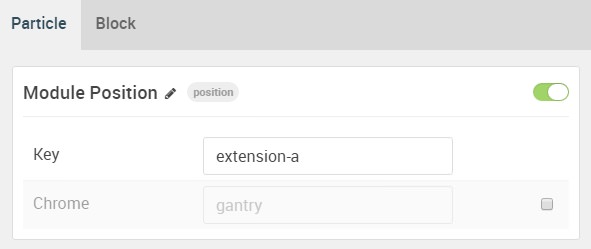
| Option | Setting |
|---|---|
| Particle Name | FP Extension A |
| Key | extension-a |
| Chrome | gantry |
Block Settings
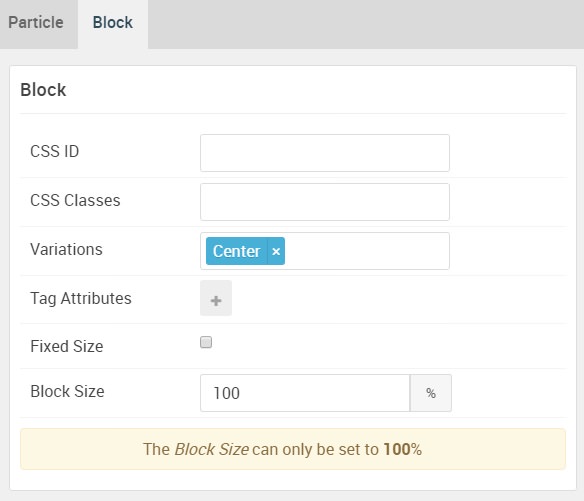
| Option | Setting |
|---|---|
| CSS ID | Blank |
| CSS Classes | Blank |
| Variations | Center |
| Tag Attributes | Blank |
| Fixed Size | Unchecked |
| Block Size | 100% |
Simple Content Particle Settings
The next step involves assigning the particle to the module position. Adding a particle to a module position can be done by creating a Gantry 5 Particle module by navigating to Admin > Extensions > Modules and clicking the green New button. Select the Gantry 5 Particle module type and create the particle using the settings found in the section below, and assigning it to the position.
Particle Settings
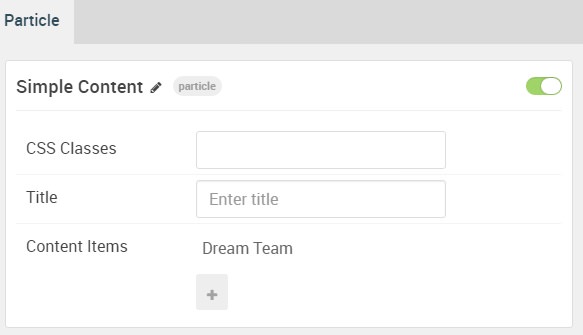
| Option | Setting |
|---|---|
| Particle Name | Simple Content |
| CSS Classes | Blank |
| Title | Blank |
| Item 1 Name | Dream Team |
| Item 1 Layout Style | Standard |
| Item 1 Created Date | Blank |
| Item 1 Content Title | Dream Team |
| Item 1 Author | Blank |
| Item 1 Main Content | Blank |
| Item 1 Read More Label | Blank |
| Item 1 Read More Link | Blank |
| Item 1 Read More Classes | Blank |
| Item 1 Target | Self |
Leading Content
All demo content is for sample purposes only, to represent a live site.</br>
Use the RocketLauncher package to create a copy of our demo.
Block Content (Particle)
The Block Content particle is a Gantry 5 Particle module placed within the extension-a module position. You can create a module position by dragging and dropping a Module Position particle into the desired location within the Layout Manager. The module position's settings are as follows.
Module Position Particle Settings
Particle Settings
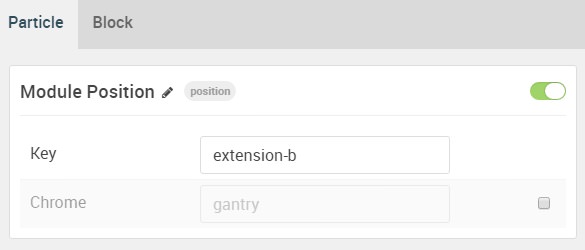
| Option | Setting |
|---|---|
| Particle Name | FP Extension A |
| Key | extension-a |
| Chrome | gantry |
Block Settings
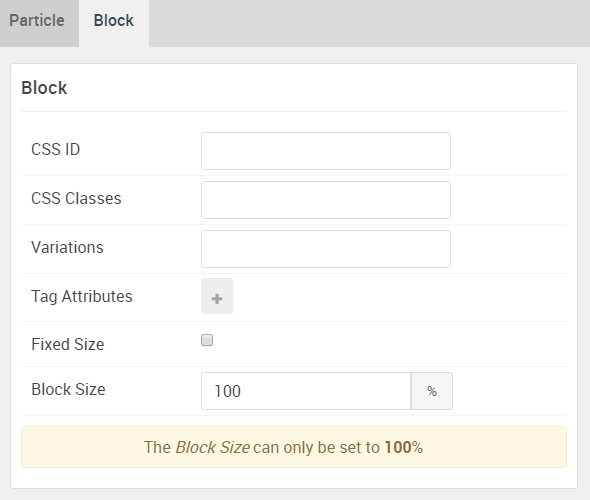
| Option | Setting |
|---|---|
| CSS ID | Blank |
| CSS Classes | Blank |
| Variations | Blank |
| Tag Attributes | Blank |
| Fixed Size | Unchecked |
| Block Size | 100% |
Block Content Particle Settings
The next step involves assigning the particle to the module position. Adding a particle to a module position can be done by creating a Gantry 5 Particle module by navigating to Admin > Extensions > Modules and clicking the green New button. Select the Gantry 5 Particle module type and create the particle using the settings found in the section below, and assigning it to the position.
Particle Settings
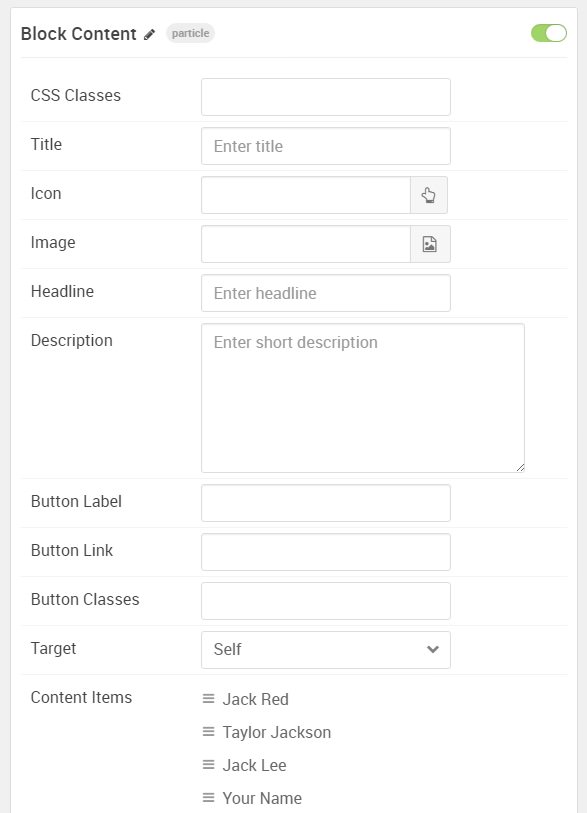
| Option | Setting |
|---|---|
| Particle Name | Block Content |
| CSS Classes | Blank |
| Title | Blank |
| Icon | Blank |
| Image | Blank |
| Headline | Blank |
| Description | Blank |
| Button Label | Blank |
| Button Link | Blank |
| Button Classes | Blank |
| Target | Self |
| Item 1 Name | Jack Red |
| Item 1 Title | Jack Red |
| Item 1 Icon | Blank |
| Item 1 Image | Custom |
| Item 1 RokBox Image | Blank |
| Item 1 Caption | Blank |
| Item 1 Subtitle | Blank |
| Item 1 CSS Classes | Blank |
| Item 1 Button Label | Blank |
| Item 1 Button Link | Blank |
| Item 1 Button Classes | Blank |
| Item 1 Target | Self |
Description
Interstellar brings out the best in our business through its modern design, incredible feature set, and infinite versatility.<br />
<i class="fa fa-twitter-square"></i> <i class="fa fa-facebook-square"></i> <i class="fa fa-linkedin-square"></i>