Gemini: Recreating the Demo - Template Settings
Your Guide to Recreating Elements of the Gemini Demo for Joomla
Theme Style Settings
One of the most important aspects of any Gantry template is its ability to be easily customized using the settings presets in the Template Settings page. These settings can be adjusted by navigating to Administration -> Components -> Gantry 5 Themes -> Gemini. To replicate the demo, the styling changes are being made in the Styles tab.
Most of the settings under Styles are adjusted automatically with the selection of a template preset. You can set presets using the Presets options located at the top of the Styles admin panel.
Once you have selected a Preset, these options can be further adjusted to match the demo. Keep in mind that the Style indicated here relates to the template Style in this menu. More information about how Styles work can be found in our Gantry documentation.

In Gemini's demo, we went with Preset 1.
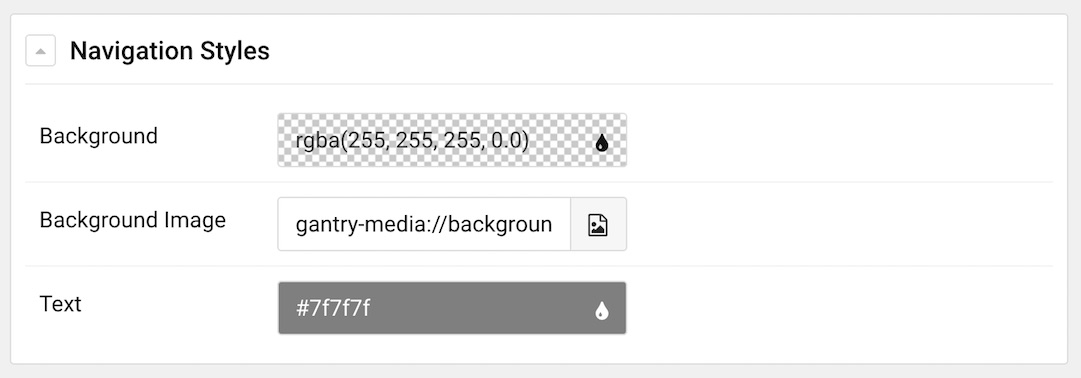
You'll notice a background behind the Navigation section that spans downward. This background is set in the Navigation area of the Style panel.