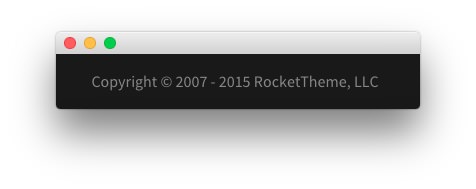Introduction
The Blog example page demonstrates how you can create a beautiful page with the Callisto template. Here is some information to help you replicate this page as it appears in the demo.
Any Custom HTML particles are available and set in the Layout Manager, not as Custom HTML modules.
Layout Manager
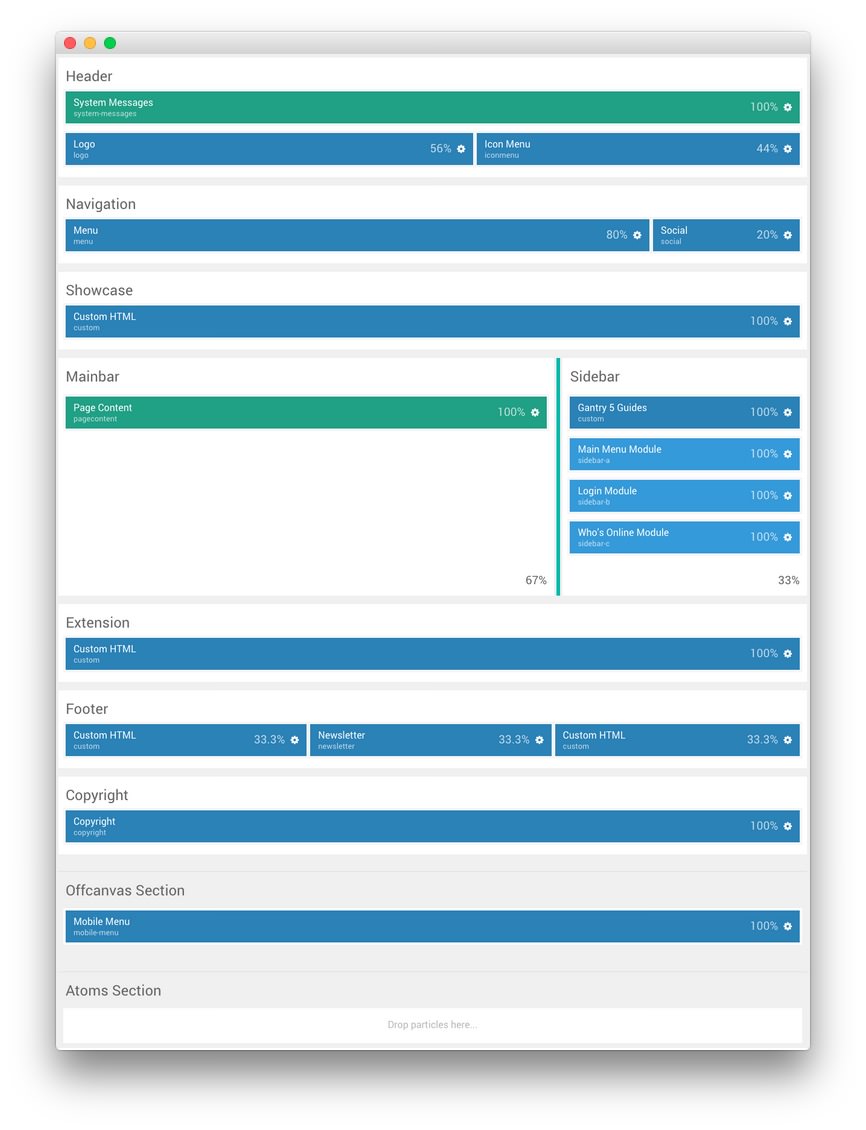
This is a look at the Layout Manager for the Callisto - Pages - Blog outline. We have detailed the various particles represented here in the sections below.
Modules and Particles
Below is a brief rundown of the modules and particles used to make up the demo page.
-
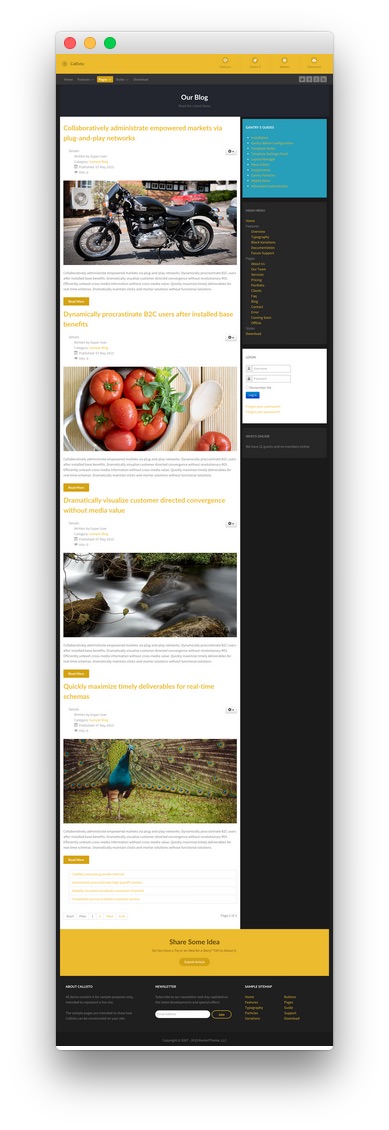
8
Sidebar - Module Position (sidebar-a)
9
Sidebar - Module Position (sidebar-b)
10
Sidebar - Module Position (sidebar-c)
14
Footer - Custom HTML - Copyright
- Header
- Navigation
- Showcase
- Mainbar
- Sidebar
- Extension
- Footer
- Copyright
Header Section
-

The Header section is made up of a position and two particles set in two rows. The first row hosts the System Messages position which remains invisible unless a system message is being displayed to the visitor.
In the second row, we have a Logo particle and an Icon Menu particle which make up the visual body of this area of the site. Settings used in our demo for each of these particles can be found below.
Logo (Particle)
Particle Settings
| Field |
Setting |
| Particle Name |
Logo |
| URL |
Blank |
| Image |
Custom |
| Text |
Callisto |
| CSS Classes |
g-logo |
Block Settings
| Field |
Setting |
| CSS ID |
Blank |
| CSS Classes |
g-logo-block |
| Variations |
Blank |
| Tag Attributes |
Blank |
| Block Size |
56% |
Icon Menu (Particle)
Particle Settings
| Field |
Setting |
| CSS Classes |
Blank |
| Target |
Self |
| Icon Menu Item 1 Title |
Features |
| Icon Menu Item 1 Icon |
fa fa-diamond |
| Icon Menu Item 1 Text |
Features |
| Icon Menu Item 1 Link |
# |
| Icon Menu Item 2 Title |
Gantry 5 |
| Icon Menu Item 2 Icon |
fa fa-rocket |
| Icon Menu Item 2 Text |
Gantry 5 |
| Icon Menu Item 2 Link |
# |
| Icon Menu Item 3 Title |
Addons |
| Icon Menu Item 3 Icon |
fa fa-gear |
| Icon Menu Item 3 Text |
Addons |
| Icon Menu Item 3 Link |
# |
| Icon Menu Item 4 Title |
Download |
| Icon Menu Item 4 Icon |
fa fa-download |
| Icon Menu Item 4 Text |
Download |
| Icon Menu Item 4 Link |
# |
Block Settings
| Field |
Setting |
| CSS ID |
Blank |
| CSS Classes |
flush |
| Variations |
Blank |
| Tag Attributes |
Blank |
| Block Size |
44% |
Navigation Section
-

The Navigation section is made up of two particles. The first is a Menu particle which displays a CMS-sourced menu which can be enhanced through Gantry's Menu Editor. The second particle in the section is the Social particle, displaying social links.
Settings used in our demo for each of these particles can be found below.
Menu (Particle)
Particle Settings
| Field |
Setting |
| Particle Name |
Menu |
| Base Path |
/ |
| Menu |
Custom |
| Start Level |
1 |
| Max Levels |
0 |
Block Settings
| Field |
Setting |
| CSS ID |
Blank |
| CSS Classes |
g-menu-block |
| Variations |
Blank |
| Tag Attributes |
Blank |
| Block Size |
80% |
Social (Particle)
Particle Settings
| Field |
Setting |
| Title |
Social |
| CSS Classes |
social-items |
| Social Items |
Features |
| Social Item 1 Title |
Twitter |
| Social Item 1 Icon |
fa fa-twitter fa-fw |
| Social Item 1 Text |
Blank |
| Social Item 1 Link |
http://twitter.com/rockettheme |
| Social Item 2 Title |
Facebook |
| Social Item 2 Icon |
fa fa-facebook fa-fw |
| Social Item 2 Text |
Blank |
| Social Item 2 Link |
http://facebook.com/rockettheme |
| Social Item 3 Title |
Google |
| Social Item 3 Icon |
fa fa-google fa-fw |
| Social Item 3 Text |
Blank |
| Social Item 3 Link |
http://plus.google.com/+rockettheme |
| Social Item 4 Title |
RSS |
| Social Item 4 Icon |
fa fa-rss fa-fw |
| Social Item 4 Text |
Blank |
| Social Item 4 Link |
http://www.rockettheme.com/product-updates?rss |
Block Settings
| Field |
Setting |
| CSS ID |
Blank |
| CSS Classes |
Blank |
| Variations |
Blank |
| Tag Attributes |
Blank |
| Block Size |
20% |
Showcase Section
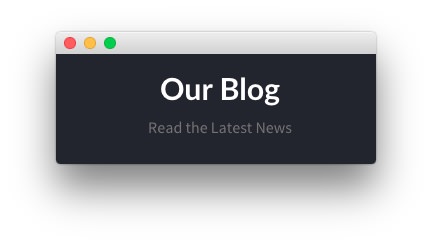
The Showcase section contains a single Custom HTML particle. Settings used in our demo for this particle can be found below.
Custom HTML (Particle)
Particle Settings
| Field |
Setting |
| Particle Name |
Custom HTML |
Custom HTML
<div class="g-layercontent g-layercontent-small">
<h2 class="g-layercontent-title">Our Blog</h2>
<div class="g-layercontent-subtitle">Read the Latest News</div>
</div>
Block Settings
| Field |
Setting |
| CSS ID |
Blank |
| CSS Classes |
flush, center |
| Variations |
Blank |
| Tag Attributes |
Blank |
| Block Size |
100% |
Mainbar Section
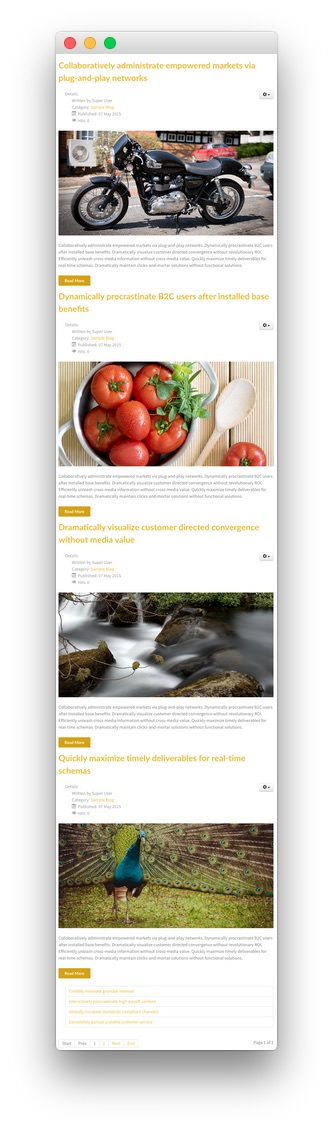
The Mainbar section is set to 67% width and the Sidebar section to 33%.
Settings used in our demo for each of these particles can be found below.
Page Content
Particle Settings
| Field |
Setting |
| Particle Name |
Page Content |
Block Settings
| Field |
Setting |
| CSS ID |
Blank |
| CSS Classes |
nomarginall |
| Variations |
Box 2 |
| Tag Attributes |
Blank |
| Block Size |
100% |
Sidebar Section
-
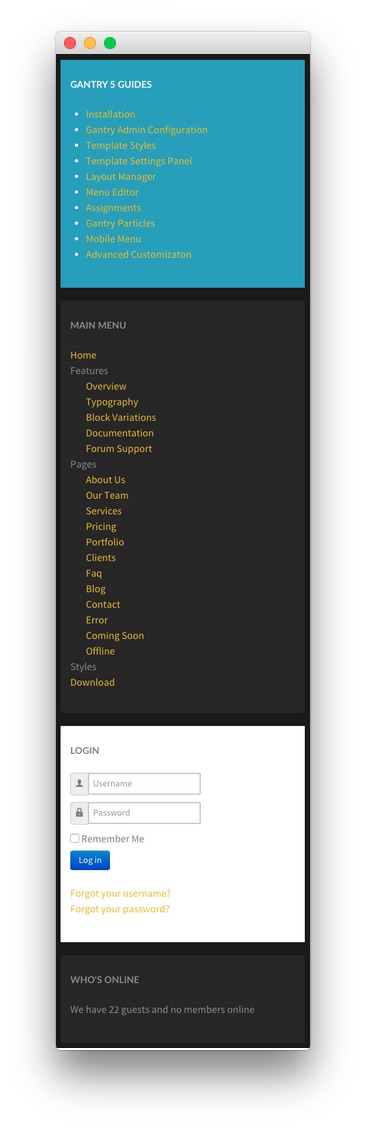
2
Module Position (sidebar-a)
3
Module Position (sidebar-b)
4
Module Position (sidebar-c)
The Sidebar section is set to 33% width.
Settings used in our demo for each of these particles can be found below.
Custom HTML (Particle)
Particle Settings
| Field |
Setting |
| Particle Name |
Gantry 5 Guides |
Custom HTML
<h2 class="g-title">Gantry 5 Guides</h2>
<ul>
<li><a href="http://docs.gantry.org/gantry5/basics/installation">Installation</a></li>
<li><a href="http://docs.gantry.org/gantry5/configure/gantry-admin">Gantry Admin Configuration</a></li>
<li><a href="http://docs.gantry.org/gantry5/configure/styles">Template Styles</a></li>
<li><a href="http://docs.gantry.org/gantry5/configure/settings">Template Settings Panel</a></li>
<li><a href="http://docs.gantry.org/gantry5/configure/layout-manager">Layout Manager</a></li>
<li><a href="http://docs.gantry.org/gantry5/configure/menu-editor">Menu Editor</a></li>
<li><a href="http://docs.gantry.org/gantry5/configure/assignments">Assignments</a></li>
<li><a href="http://docs.gantry.org/gantry5/particles/particles">Gantry Particles</a></li>
<li><a href="http://docs.gantry.org/gantry5/particles/mobile-menu">Mobile Menu</a></li>
<li><a href="http://docs.gantry.org/gantry5/advanced">Advanced Customizaton</a></li>
</ul>
Block Settings
| Field |
Setting |
| CSS ID |
Blank |
| CSS Classes |
Blank |
| Variations |
Box Blue |
| Tag Attributes |
Blank |
| Block Size |
100% |
Module Position (sidebar-a)
Particle Settings
| Field |
Setting |
| Particle Name |
Main Menu Module |
| Key |
sidebar-a |
| Chrome |
gantry |
Block Settings
| Field |
Setting |
| CSS ID |
Blank |
| CSS Classes |
Blank |
| Variations |
Box 3 |
| Tag Attributes |
Blank |
| Block Size |
100% |
Assigned Module(s)
The only module assigned to the sidebar-a position is a Module Menu module. You will find the settings used in this module listed below.
Details
| Option |
Setting |
| Title |
Main Menu |
| Show Title |
Show |
| Position |
sidebar-a |
| Status |
Published |
| Access |
Public |
Basic Options
| Option |
Setting |
| Select Menu |
Callisto Theme |
| Base Item |
Current |
| Start Level |
1 |
| End Level |
All |
| Show Sub-menu Items |
Yes |
Advanced Options
| Option |
Setting |
| Module Class Suffix |
Blank |
Module Position (sidebar-b)
Particle Settings
| Field |
Setting |
| Particle Name |
Login Module |
| Key |
sidebar-b |
| Chrome |
gantry |
Block Settings
| Field |
Setting |
| CSS ID |
Blank |
| CSS Classes |
Blank |
| Variations |
Box 2 |
| Tag Attributes |
Blank |
| Block Size |
100% |
Assigned Module(s)
The only module assigned to the sidebar-b position is a Login module. You will find the settings used in this module listed below.
Details
| Option |
Setting |
| Title |
Login |
| Show Title |
Show |
| Position |
sidebar-b |
| Status |
Published |
| Access |
Public |
Basic Options
| Option |
Setting |
| Pre-text |
Blank |
| Post-text |
Blank |
| Login Redirection Page |
Default |
| Logout Redirection Page |
Default |
| Show Greeting |
Yes |
| Show Name/Username |
Name |
| Encrypt Login Form |
No |
| Display Labels |
Icons |
Module Position (sidebar-c)
Particle Settings
| Field |
Setting |
| Particle Name |
Who's Online Module |
| Key |
sidebar-c |
| Chrome |
gantry |
Block Settings
| Field |
Setting |
| CSS ID |
Blank |
| CSS Classes |
Blank |
| Variations |
Box 3 |
| Tag Attributes |
Blank |
| Block Size |
100% |
Assigned Module(s)
The only module assigned to the sidebar-c position is a Who's Online module. You will find the settings used in this module listed below.
Details
| Option |
Setting |
| Title |
Who's Online |
| Show Title |
Show |
| Position |
sidebar-c |
| Status |
Published |
| Access |
Public |
Basic Options
| Option |
Setting |
| Display |
# of Guests / Users |
Advanced Options
| Option |
Setting |
| Module Class Suffix |
Blank |
Extension Section
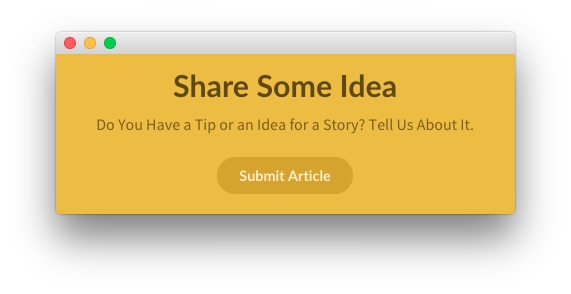
The Extension section contains a single Custom HTML particle. Settings used in our demo for this particle can be found below.
Custom HTML (Particle)
Particle Settings
| Field |
Setting |
| Particle Name |
Custom HTML |
Custom HTML
<div class="g-layercontent">
<h2 class="g-layercontent-title">Share Some Idea</h2>
<div class="g-layercontent-subtitle">Do You Have a Tip or an Idea for a Story? Tell Us About It.</div>
<a href="#" class="button button-2">Submit Article</a>
</div>
Block Settings
| Field |
Setting |
| CSS ID |
Blank |
| CSS Classes |
flush, center |
| Variations |
Box 1 |
| Tag Attributes |
Blank |
| Block Size |
100% |
Footer Section
-
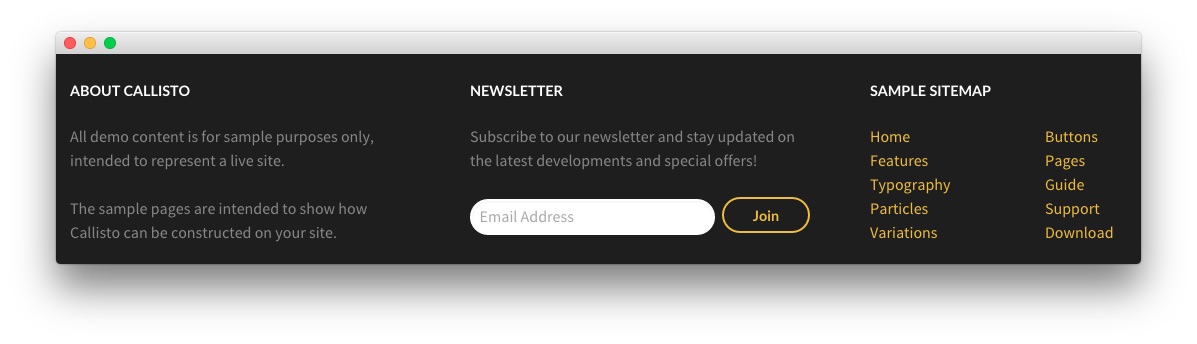
The Footer section is made up of three particles in a single row. This includes a Newsletter particle surrounded by two Custom HTML particles.
Settings used in our demo for each of these particles can be found below.
Custom HTML 1 (Particle)
Particle Settings
| Field |
Setting |
| Particle Name |
About Callisto |
Custom HTML
<h2 class="g-title">About Callisto</h2>
<p>All demo content is for sample purposes only, intended to represent a live site.</p>
<p>The sample pages are intended to show how Callisto can be constructed on your site.</p>
Block Settings
| Field |
Setting |
| CSS ID |
Blank |
| CSS Classes |
Blank |
| Variations |
Blank |
| Tag Attributes |
Blank |
| Block Size |
33.3333333333% |
Newsletter (Particle)
Particle Settings
| Field |
Setting |
| Particle Name |
Newsletter |
| CSS Classes |
Blank |
| Title |
Newsletter |
| Feedburner URI |
rocketthemeblog |
Heading Text
Subscribe to our newsletter and stay updated on the latest developments and special offers!
Block Settings
| Field |
Setting |
| CSS ID |
Blank |
| CSS Classes |
flush, center |
| Variations |
Box 1 |
| Tag Attributes |
Blank |
| Block Size |
33.3333666666% |
Custom HTML 2 (Particle)
Particle Settings
| Field |
Setting |
| Particle Name |
Simple Sitemap |
Custom HTML
<h2 class="g-title">Sample Sitemap</h2>
<div class="g-grid">
<div class="g-block">
<ul class="nomarginall noliststyle">
<li><a href="#">Home</a></li>
<li><a href="#">Features</a></li>
<li><a href="#">Typography</a></li>
<li><a href="#">Particles</a></li>
<li><a href="#">Variations</a></li>
</ul>
</div>
<div class="g-block">
<ul class="nomarginall noliststyle">
<li><a href="#">Buttons</a></li>
<li><a href="#">Pages</a></li>
<li><a href="#">Guide</a></li>
<li><a href="#">Support</a></li>
<li><a href="#">Download</a></li>
</ul>
</div>
</div>
Block Settings
| Field |
Setting |
| CSS ID |
Blank |
| CSS Classes |
flush, center |
| Variations |
Box 1 |
| Tag Attributes |
Blank |
| Block Size |
33.3333% |
Copyright Section
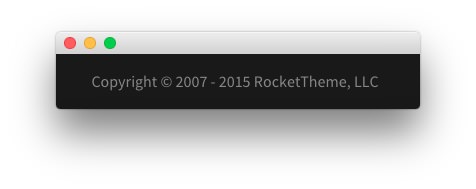
The Copyright section contains a single Copyright particle. Settings used in our demo for this particle can be found below.
Custom HTML (Particle)
Particle Settings
| Field |
Setting |
| Particle Name |
Copyright |
| Start Year |
2007 |
| End Year |
Now |
| Copyright Owner |
RocketTheme, LLC |
Block Settings
| Field |
Setting |
| CSS ID |
Blank |
| CSS Classes |
center |
| Variations |
Blank |
| Tag Attributes |
Blank |
| Block Size |
100% |
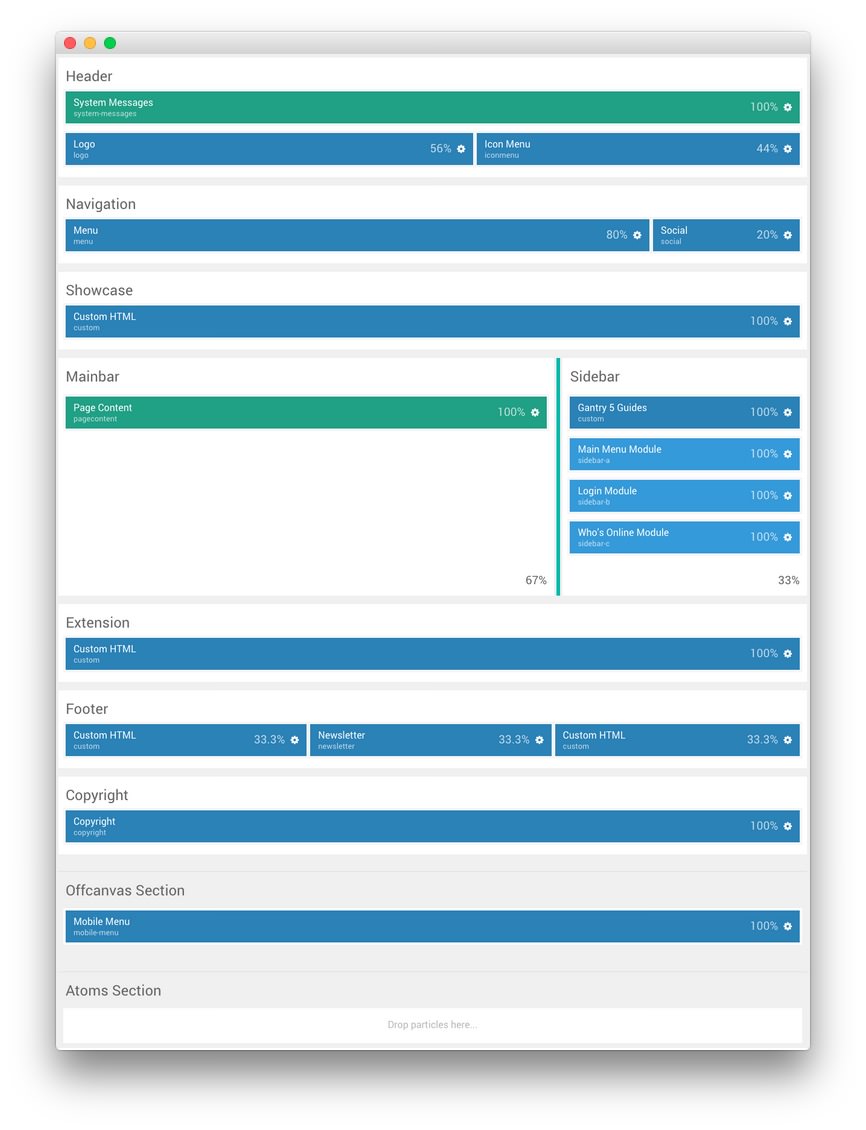
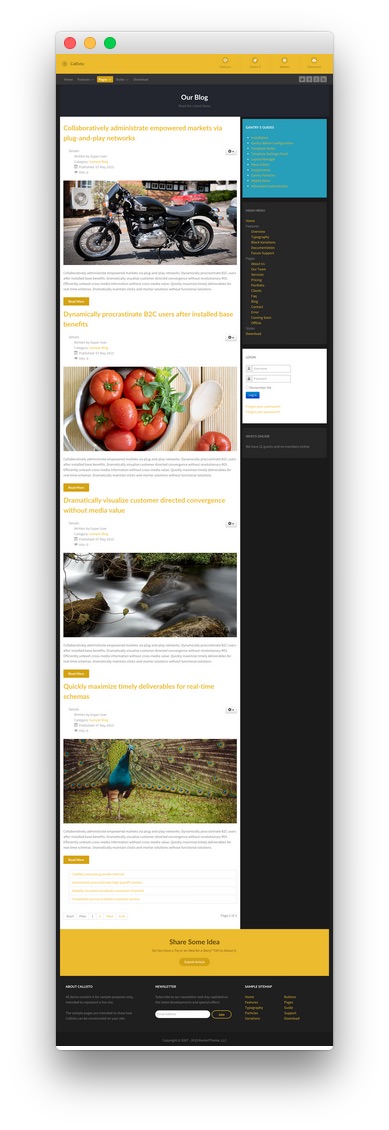 1Header - Logo2Header - Icon Menu3Navigation - Menu4Navigation - Social5Showcase - Custom HTML6Mainbar - Page Content7Sidebar - Custom HTML8Sidebar - Module Position (sidebar-a)9Sidebar - Module Position (sidebar-b)10Sidebar - Module Position (sidebar-c)11Extension - Custom HTML12Footer - Custom HTML13Footer - Newsletter14Footer - Custom HTML - Copyright15Copyright - Copyright
1Header - Logo2Header - Icon Menu3Navigation - Menu4Navigation - Social5Showcase - Custom HTML6Mainbar - Page Content7Sidebar - Custom HTML8Sidebar - Module Position (sidebar-a)9Sidebar - Module Position (sidebar-b)10Sidebar - Module Position (sidebar-c)11Extension - Custom HTML12Footer - Custom HTML13Footer - Newsletter14Footer - Custom HTML - Copyright15Copyright - Copyright 1Logo (Particle)2Icon Menu (Particle)
1Logo (Particle)2Icon Menu (Particle) 1Menu (Particle)2Social
1Menu (Particle)2Social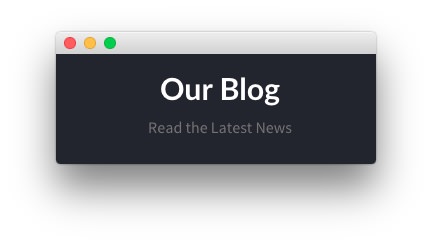
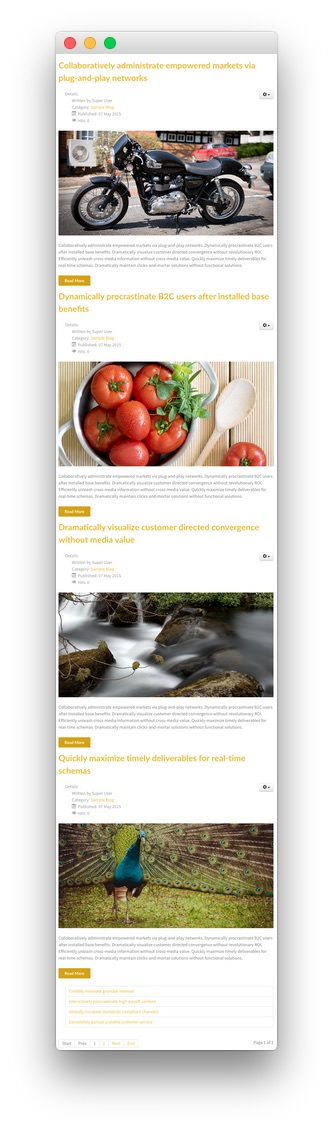
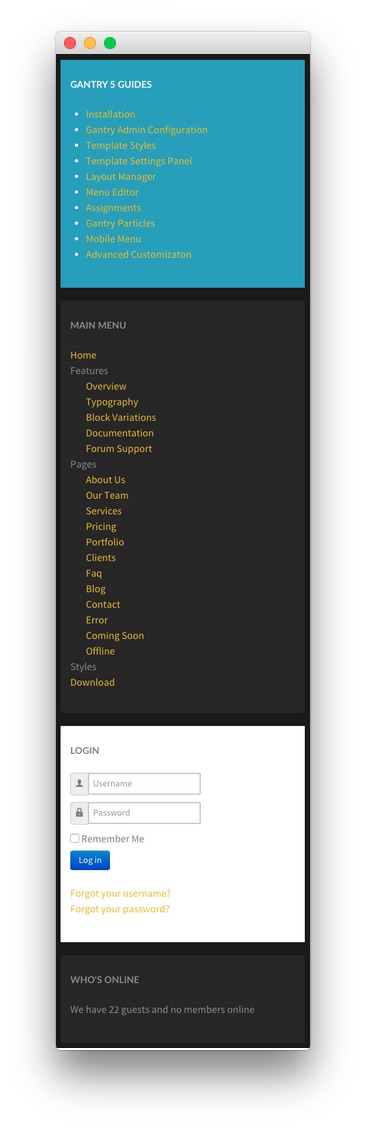 1Custom HTML2Module Position (sidebar-a)3Module Position (sidebar-b)4Module Position (sidebar-c)
1Custom HTML2Module Position (sidebar-a)3Module Position (sidebar-b)4Module Position (sidebar-c)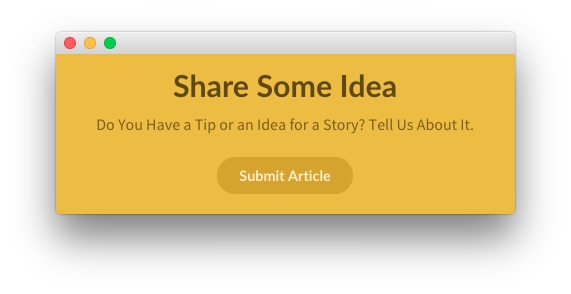
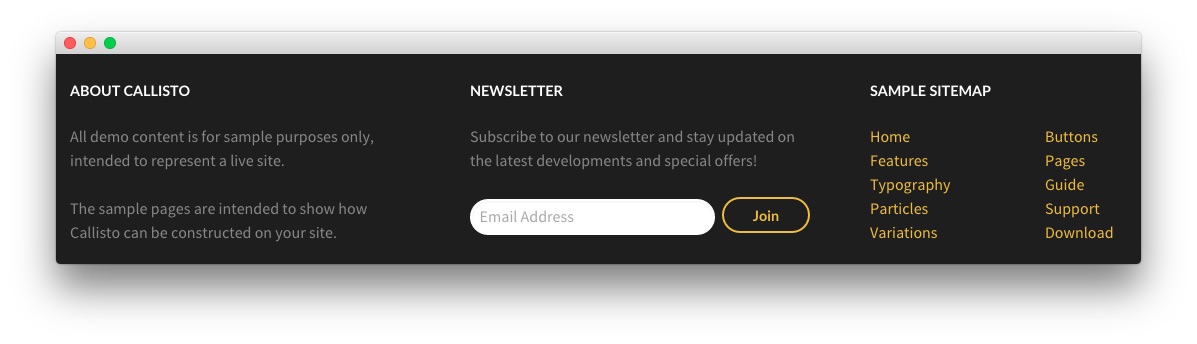 1Custom HTML 12Newsletter3Custom HTML 2
1Custom HTML 12Newsletter3Custom HTML 2