RokBooster: Setup Guide
Your Guide to Setting Up and Using RokBooster for Joomla
Plugin Configuration
RokBooster gives you the ability to optimize your entire site in order to reduce the load on your server, deliver a faster experience to your users, and potentially improve pagerank through reducing site load times.
You can access the RokBooster plugin settings by navigating to Extensions -> Plugin Manager -> System - RokBooster.
Details
-
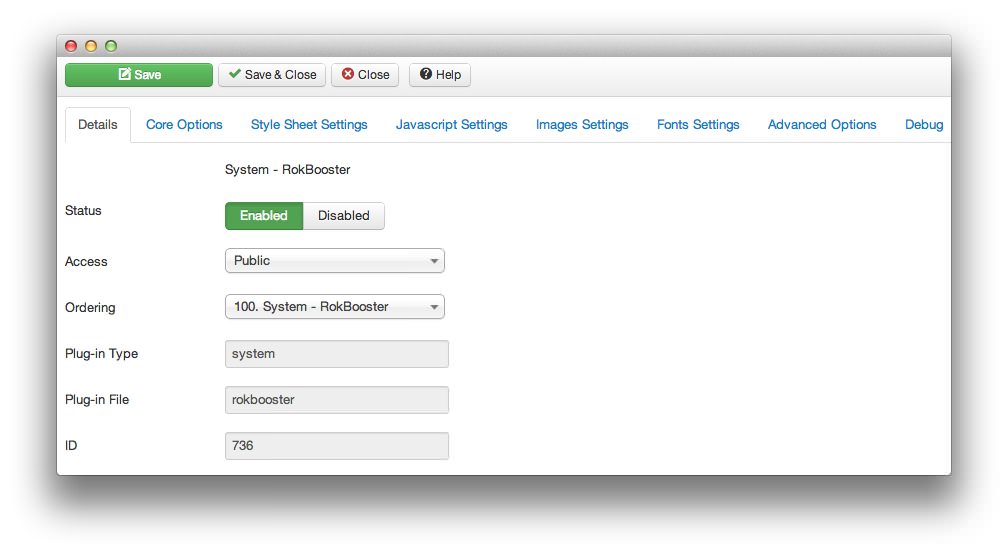 1StatusEnables or disables RokBooster.2AccessSets the access level, determining which user groups have access to the RokBooster editor.3OrderingSets Joomla ordering for RokBooster. If you are experiencing interference with RokBooster and other plugins, you can move it higher in the list to attempt to rectify it.
1StatusEnables or disables RokBooster.2AccessSets the access level, determining which user groups have access to the RokBooster editor.3OrderingSets Joomla ordering for RokBooster. If you are experiencing interference with RokBooster and other plugins, you can move it higher in the list to attempt to rectify it.
Status enables or disables RokBooster.
Access sets the access level, determining which user groups have access to view RokBooster on the backend.
Ordering sets Joomla ordering for RokBooster. If you are experiencing interference with RokBooster and other plugins, you can move it higher in the list to attempt to rectify it.
Basic Cache Settings
-
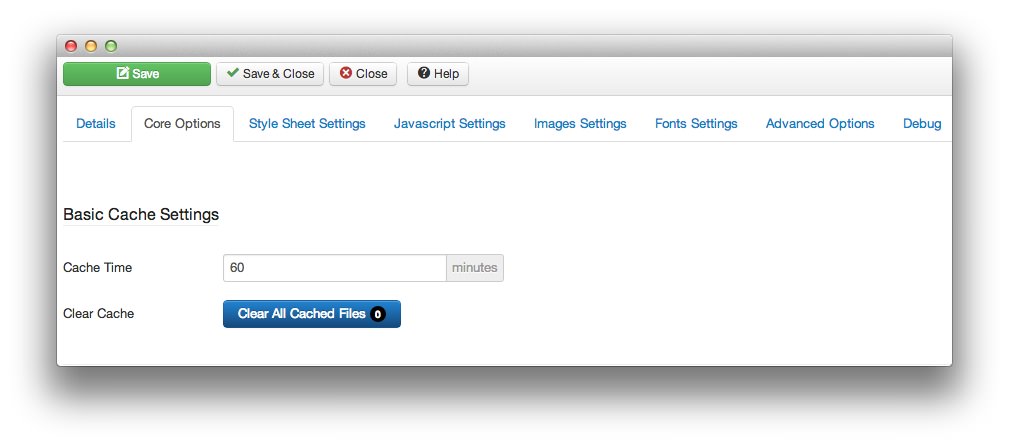 1Cache TimeDelineates the amount of time the cache will remain unchanged before it is flushed for a new file.2Clear CacheManually clears the cached files. If the RokBooster is enabled, these files will regenerate as needed.
1Cache TimeDelineates the amount of time the cache will remain unchanged before it is flushed for a new file.2Clear CacheManually clears the cached files. If the RokBooster is enabled, these files will regenerate as needed.
Cache Time delineates the amount of time the cache will remain unchanged before it is flushed for a new file.
The Clear Cache button will manually clear the cached files. If the RokBooster is enabled, these files will regenerate as needed.
Style Sheet Settings
-
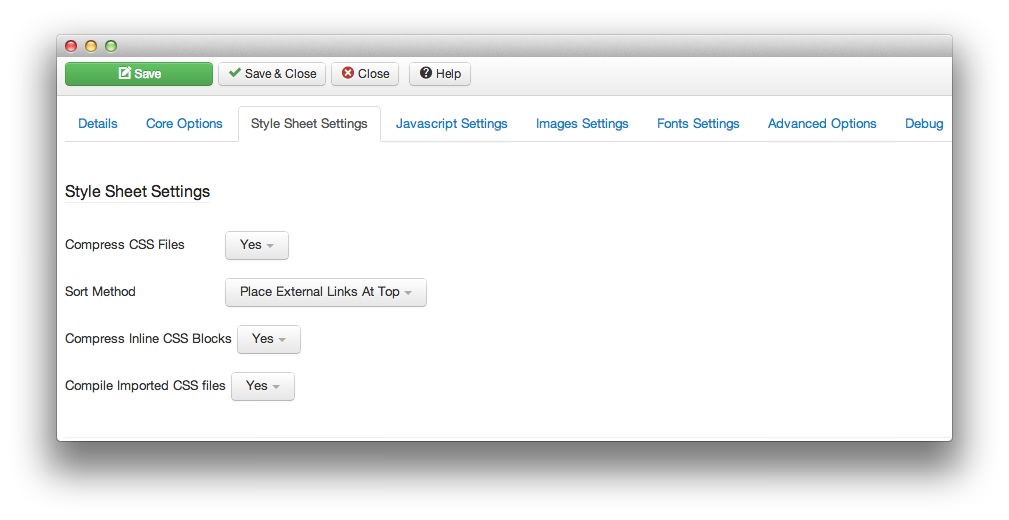 1Compress CSS FilesCombines and compresses CSS files.2Sort MethodDetermines the type of sorting method used by RokBooster.3Compress Inline CSS BlocksCombines and compresses inline CSS blocks.4Compile Imported CSS FilesReferences files in CSS via @import rules and add them to the compression. This will slow down the compilation and processing, but not the scanning.
1Compress CSS FilesCombines and compresses CSS files.2Sort MethodDetermines the type of sorting method used by RokBooster.3Compress Inline CSS BlocksCombines and compresses inline CSS blocks.4Compile Imported CSS FilesReferences files in CSS via @import rules and add them to the compression. This will slow down the compilation and processing, but not the scanning.
Compress CSS Files combines and compresses CSS files.
Sort Method to set the type/method for CSS files sorting, Keep Absolute Ordering or Place External Links at Top.
Compress Inline CSS Blocks combines all inline CSS blocks together.
Compile Imported CSS Files gets the files referenced in CSS via @import rules and add them to the compression. This will slow down the compilation and processing, but not the scanning.
JavaScript Settings
-
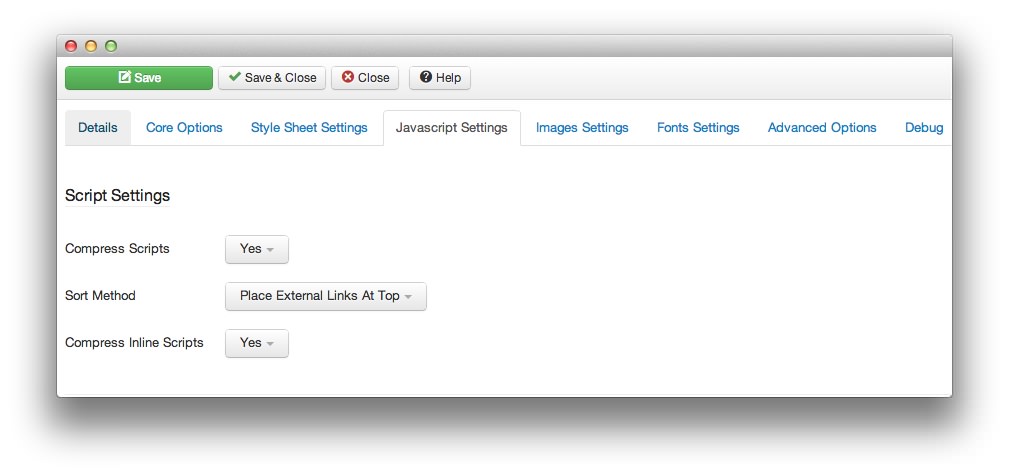 1Compress ScriptsCombines and compresses JavaScript files.2Sort MethodSets the type/method for JavaScript files sorting: Keep Absolute Ordering or Place External Links at Top.3Compress Inline ScriptsCombines all inline JavaScript blocks together.
1Compress ScriptsCombines and compresses JavaScript files.2Sort MethodSets the type/method for JavaScript files sorting: Keep Absolute Ordering or Place External Links at Top.3Compress Inline ScriptsCombines all inline JavaScript blocks together.
Compress Scripts combines and compresses JavaScript files.
Sort Method sets the type/method for JavaScript files sorting: Keep Absolute Ordering or Place External Links at Top.
Compress Inline Scripts combines all inline JavaScript blocks together.
Image Settings
-
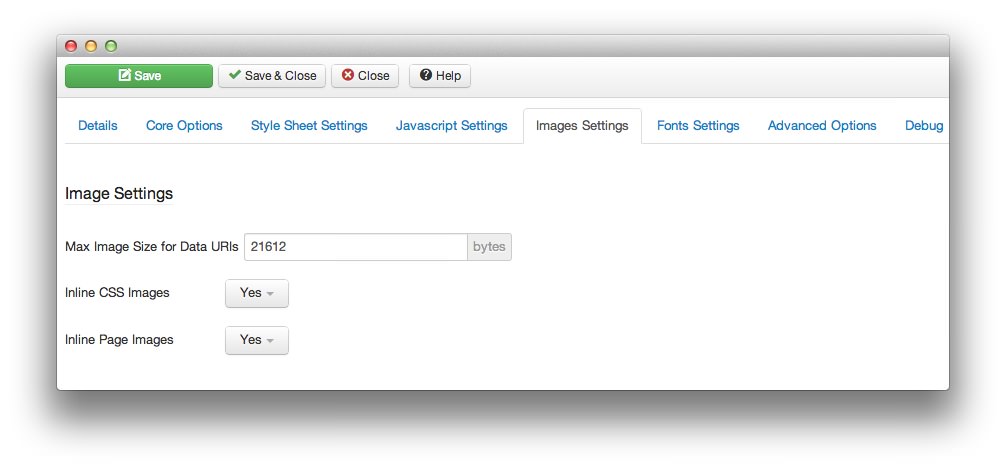 1Max Image Size for Data URIsThe maximum image size to be able to be used for Data URIs. Converting an image to a base64 Data URI add about a 33% overhead. Internet Explorer 8 is limited to 32KB for a Data URI. So a good size to use to support IE would be 21612 bytes.2Inline CSS ImagesConvert in CSS references to local images to Data URIs for images smaller then the Maximum Data URI image size.3Inline Page ImagesConvert in page references to local images to Data URIs for images smaller then the Maximum Data URI image size.
1Max Image Size for Data URIsThe maximum image size to be able to be used for Data URIs. Converting an image to a base64 Data URI add about a 33% overhead. Internet Explorer 8 is limited to 32KB for a Data URI. So a good size to use to support IE would be 21612 bytes.2Inline CSS ImagesConvert in CSS references to local images to Data URIs for images smaller then the Maximum Data URI image size.3Inline Page ImagesConvert in page references to local images to Data URIs for images smaller then the Maximum Data URI image size.
Max Image Size for Data URIs sets the maximum image size to be able to be used for Data URIs. Converting an image to a base64 Data URI add about a 33% overhead. Internet Explorer 8 is limited to 32KB for a Data URI. So a good size to use to support IE would be 21612 bytes.
Inline CSS Images converts in CSS references to local images to Data URIs for images smaller then the Maximum Data URI image size.
Inline Page Images converts in page references to local images to Data URIs for images smaller then the Maximum Data URI image size.
Font Settings
-
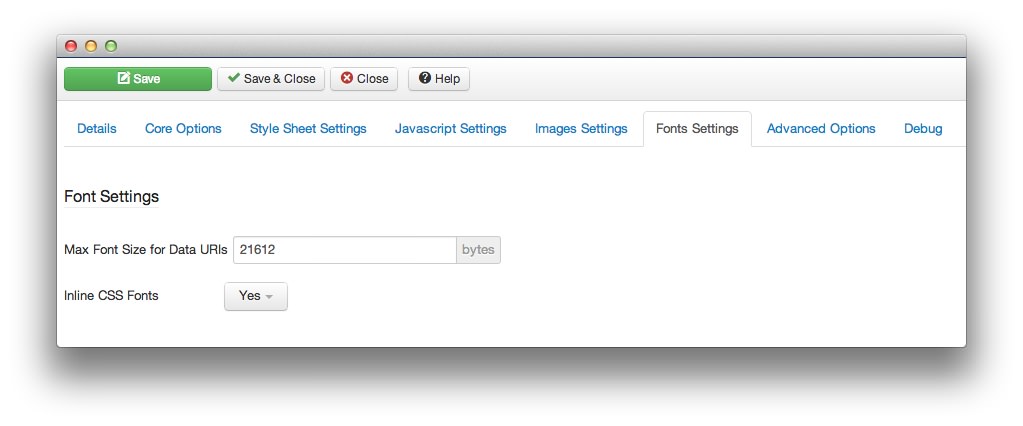 1Max Font Size for Data UrlsSets the maximum font size used in Data URIs.2Inline CSS FontsConverts fonts referenced in CSS to a data URI, if it is below the maximum DATA URI font size.
1Max Font Size for Data UrlsSets the maximum font size used in Data URIs.2Inline CSS FontsConverts fonts referenced in CSS to a data URI, if it is below the maximum DATA URI font size.
Max Font Size for Data Urls sets the maximum font size used in Data URIs. Converting a font to a base64 Data URI increases overhead by about 33%. Internet Explorer 8 (IE8) is limited to 32KB Data URIs. So, the recommended size to maintain IE support would be 21612.
Inline CSS Fonts converts fonts referenced in CSS to a data URI, if it is below the maximum DATA URI font size.
Advanced Plugin Configuration
-
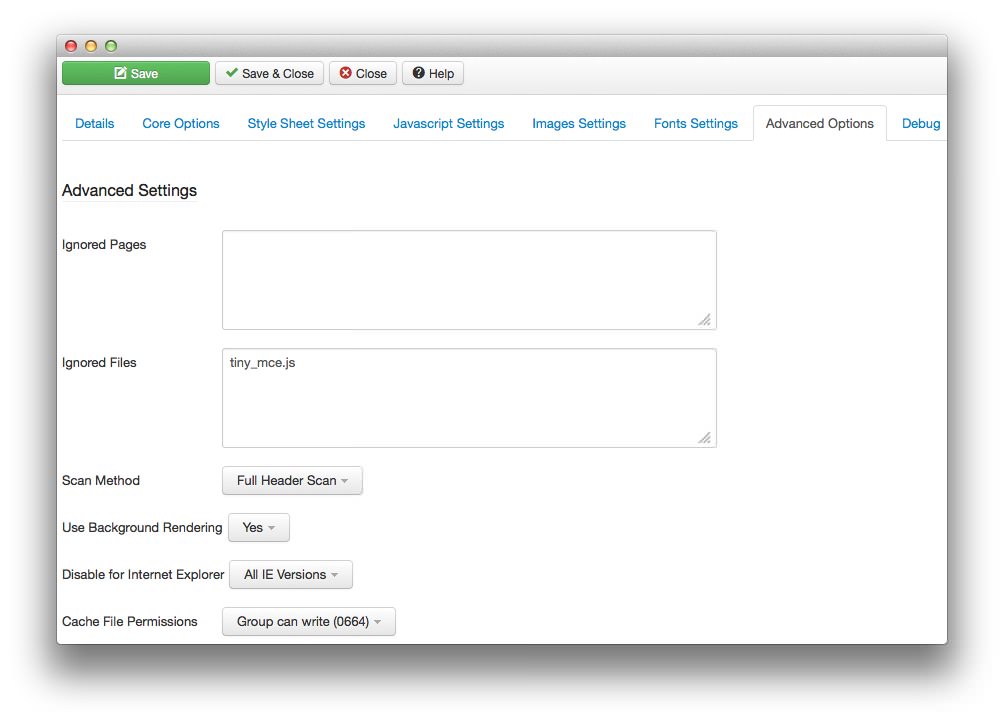 1Ignored PagesThe paths, URLs, or partials to pages to be ignored by RokBooster.2Ignored FilesThe paths or URLs to files to be ignored by RokBooster. One file per line.3Scan MethodThe method to use for script and style identification and replacement, "Joomla Header Scan", "Full Header Scan", and "Full Page Scan".4Use Background RenderingRecommended. Render the combined and compressed cache files in the background. This will cause the first couple of hits to a page to show with uncompressed and uncollected files until the cache files are created.5Disable for Internet ExplorerInternet Explorer has hardcoded limits on the size of CSS files and rules per file that it can use. This setting lets you disable the compressed files only for IE.6Cache File PermissionsPermissions that the RokBooster cache files are created with. Do not change unless you need to.
1Ignored PagesThe paths, URLs, or partials to pages to be ignored by RokBooster.2Ignored FilesThe paths or URLs to files to be ignored by RokBooster. One file per line.3Scan MethodThe method to use for script and style identification and replacement, "Joomla Header Scan", "Full Header Scan", and "Full Page Scan".4Use Background RenderingRecommended. Render the combined and compressed cache files in the background. This will cause the first couple of hits to a page to show with uncompressed and uncollected files until the cache files are created.5Disable for Internet ExplorerInternet Explorer has hardcoded limits on the size of CSS files and rules per file that it can use. This setting lets you disable the compressed files only for IE.6Cache File PermissionsPermissions that the RokBooster cache files are created with. Do not change unless you need to.
Ignored Pages The paths, URLs, or partials to pages to be ignored by RokBooster. One file per line. Example: /blog/stream/. If you use double quotes ("") around a string, it will match exactly. If you do not use the quotes, it will match any part of the page to the current URL. Exact matches with double quotes should start with a forward slash (/). If you use just a forward slash and nothing else, it will match the homepage only.
Ignored Files: The paths or URLs to files to be ignored by RokBooster. One file per line. You can enter this information for a single file, or an entire folder by listing the name of the parent directory of the files you would like to have RokBooster ignore. For exmaple, if you want RokBooster to ignore every JS file in /jscripts, just type
jscriptsin the box. Alternatively, you can just type the name of the file you wish to have RokBooster ignore without having to enter the directory path.Scan Method: The method to use for script and style identification and replacement, "Joomla Header Scan", "Full Header Scan", and "Full Page Scan".
Use Background Rendering: Recommended. Render the combined and compressed cache files in the background. This will cause the first couple of hits to a page to show with uncompressed and uncollected files until the cache files are created.
Disable for Internet Explorer: Internet Explorer has hardcoded limits on the size of CSS files and rules per file that it can use. This setting lets you disable the compressed files only for IE. You can also elect to only disable compression for browsers less than IE10 while maintaining this feature for IE10+.
Cache File Permissions: Permissions that the RokBooster cache files are created with. Do not change unless you need to.
NOTE: Using wildcards (ex: /folder/., /folder/ab?.js) is possible in the Ignored Files setting. This should be used carefully and tested thoroughly before taking these changes live.
Debug Settings
-
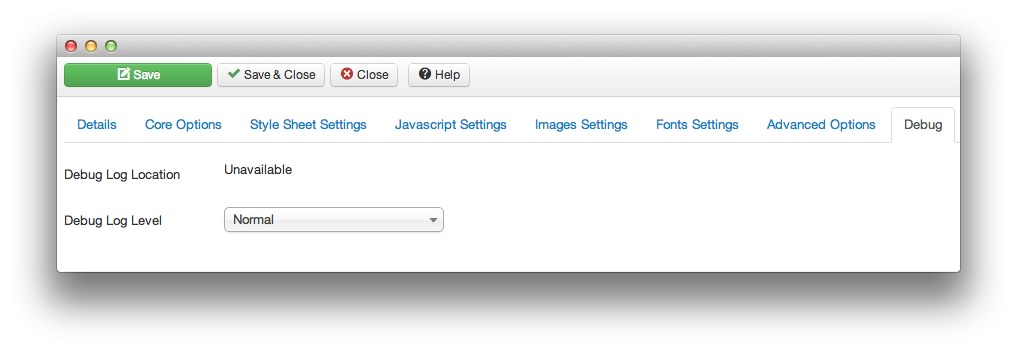 1Debug Log LocationLink to the debug log. May appear as Unavailable if no log has yet been generated.2Debut Log LevelThe level of information in the debug logs.
1Debug Log LocationLink to the debug log. May appear as Unavailable if no log has yet been generated.2Debut Log LevelThe level of information in the debug logs.
Debug Log Location displays the link to the debug log. May appear as Unavailable if no log has yet been generated.
Debug Log Level sets the level of information in the debug logs.