Supra: Slideshow Particle
Your Guide to Recreating Elements of the Supra Demo for Grav
Introduction
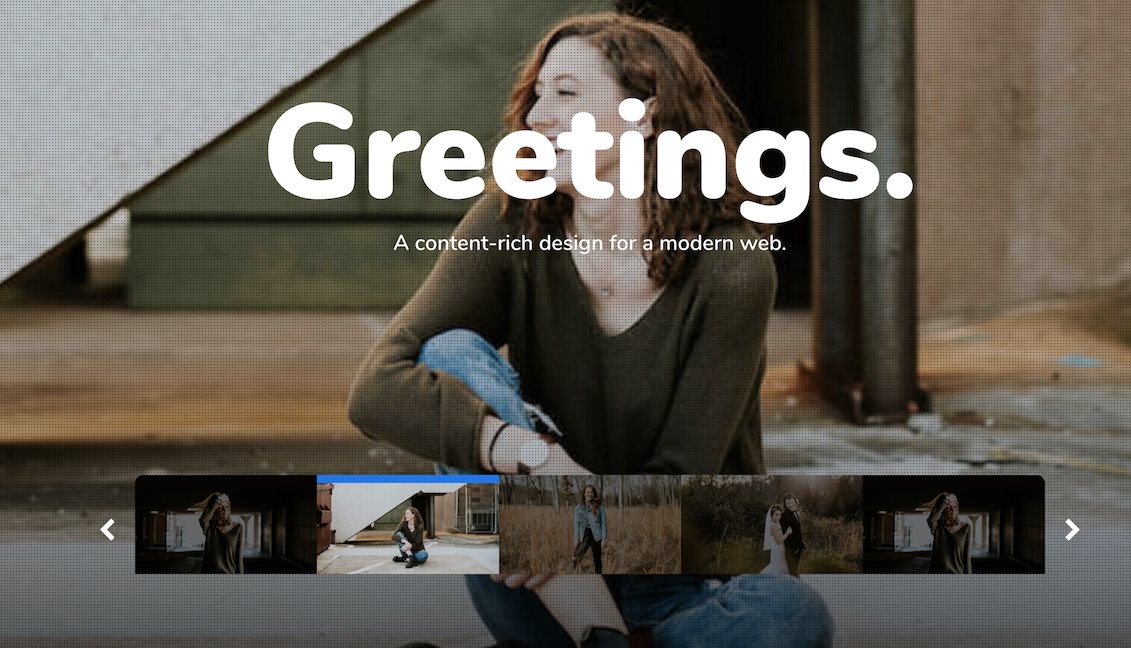
The Slideshow particle (also called bgslideshow) creates beautiful image slideshows that work perfectly at the top of your page.
Here are the topics covered in this guide:
Configuration
Main Options
These options affect the main aspects of the particle, and not the individual items within.
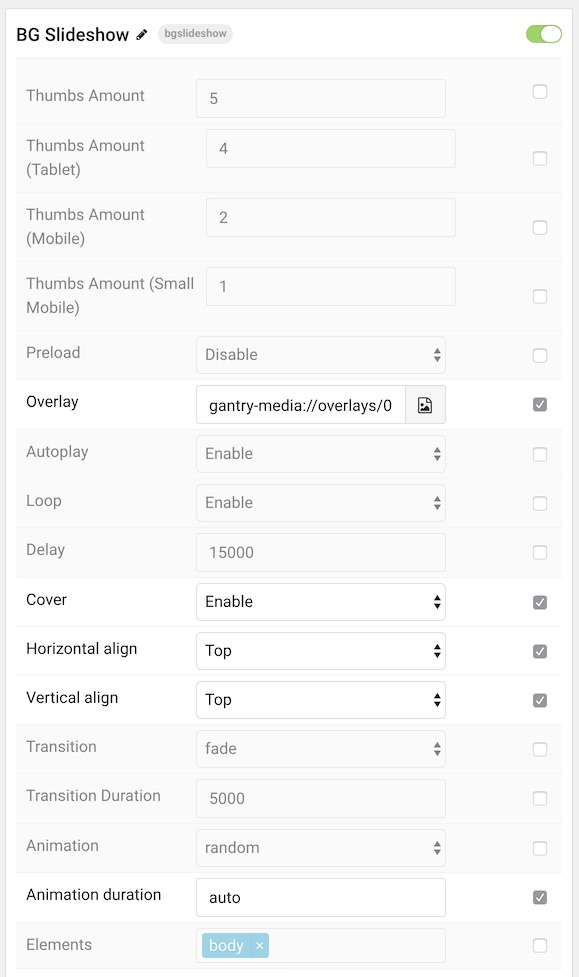
| Option | Description |
|---|---|
| Particle Name | Enter the name you would like to assign to the particle. This only appears in the back end. |
| Thumbs Amount | Enter the number of thumbnails you wish to have display at once. |
| Thumbs Amount (Tablet) | Enter the number of thumbnails you wish to have display at once on tablet devices. |
| Thumbs Amount (Mobile) | Enter the number of thumbnails you wish to have display at once on mobile devices. |
| Thumbs Amount (Small Mobile) | Enter the number of thumbnails you wish to have display at once on small mobile devices. |
| Preload | Enable to preload all of the slideshow's image along with the page. Disable to load them as requested. |
| Overlay | Optionally select an image to add as an overlay pattern. |
| Autoplay | Enable or Disable autoplay. |
| Loop | Enable or Disable looping of the slideshow. |
| Delay | Enter the delay (in milliseconds) between images in the slideshow during autoplay. |
| Cover | Enable or Disable scaling of the image to fit the container. |
| Horizontal align | Horizontal alignment of the image in the slide. Choose between: Center, Right, Top, Bottom, and Left. |
| Vertical align | Vertical alignment of the image in the slide. Choose between: Center, Right, Top, Bottom, and Left. |
| Transition | Choose the type of transition effect between slides. |
| Transition Duration | Enter the duration (in milliseconds) of the transition. |
| Animation | Select the animation applied to the image as it is displayed. |
| Animation duration | Enter the duration (in milliseconds) of the animation. |
| Elements | Apply slideshow to body or any other element. |
Item Options
These items make up the individual featured items in the particle.
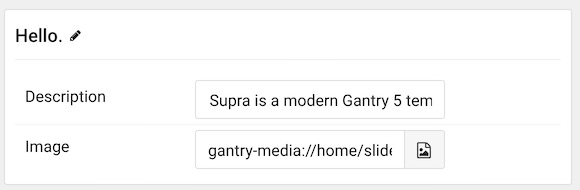
| Option | Description |
|---|---|
| Item Name | Enter the name you would like to assign to the item. This name appears as a title over the image. |
| Description | Enter a text description you would like to have appear over the slideshow image. |
| Image | Point the item to the image you wish to have featured in this item. |
Found errors? Think you can improve this documentation? Please edit this page. You can also view the history of this page.